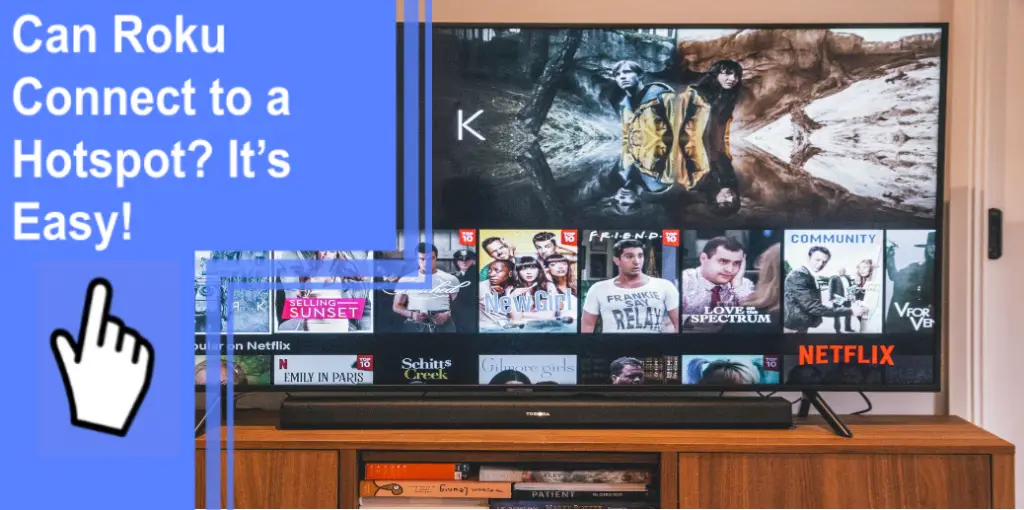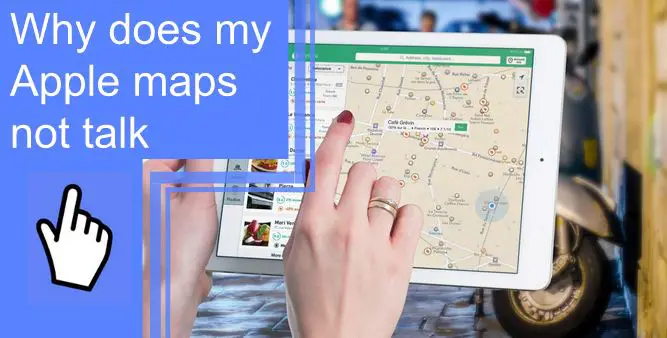What you find on this page:
Pro Tools is the preferred software of sound engineers, producers, and musicians. You can use the program to record audio and edit it later. However, you might sometimes get an error message. If you see an alert that the current playback engine does not support a sample rate of 48kHz. You might see this message for many reasons and a few ways to troubleshoot it.
What Is a Sample Rate?
Before fixing the issue, you need to understand the Pro Tools sample rate. The sample rate refers to the number of samples per second the software records to create a digital signal. It measures frequency, with 44.1kHz as the standard. It captures more than the average person’s ear will pick up, making it high-quality for professional sound engineering.
Though 44.1kHz is common, there are higher sample rates, including:
- 48kHz
- 88.2kHz
- 96kHz
- 192kHz
These rates apply to music, movies, and television. If you’re working in Pro Tools, you need to ensure that your audio sample rates match so you can properly edit the project you plan to output.
Causes of Pro Tools Sample Rate Error Message
If you find the Pro Tools sample rate locked, you’ll get an error message. It often happens when a session is open, but the clock reflects the wrong sample rate. You can change the Pro Tools sample rate ext clock to solve the problem.
You should manually switch the clock source to “internal” in the hardware setup window. You can close the software and change the external clock to your intended sample rate. When you reopen the session, it should calibrate to the new settings.

1. Windows Use Playback Device
People using a Mac will get a specific alert saying that the current playback engine does not support a sample rate of 48kHz on Apollo Twin OSx. Windows users can still see a similar error, though. In this case, the cause of the problem is that your sound settings defaulted to other options. You need to go into the control panel and set your soundcard as the default audio.
2. Selected Playback Device Need Manual Switching of Sample Rate
When you see the alert reading “the current playback engine does not support a sample rate of 48kHz,” you need to check the sample rate yourself. You’ll learn how to do it in the following section.
SOLVED! – The Current Playback Engine Does Not Support a Sample Rate of 48kHz
Beginners and advanced users see this error message and knowing how to solve it can save you a lot of time and frustration. Try the steps below to troubleshoot your playback problem.

1. Make Sure Playback Device Isn’t in Use
The Pro Tools playback engine often resets to the system’s defaults, so check that it isn’t in use. If the Mac Mbox 2 says the current playback engine does not support a sample rate of 48kHz, you can change the settings of the audio player. Go to the sound control panel in Pro Tools and check the playback and recording menus. Make the default device what you use in Pro Tools.
2. Manually Changing Sample Rate of Your Audio Interface
People who see a message reading, “the following plugins were made inactive because they do not support the current sample rate,” should manually change the sample rate. Open the sound control panel and right-click on your playback device. Select the properties tab and open the advanced speaker controls.
This menu shows you the sample rate and bit depth for the sound. Change it to your preferred sample rate and click apply to ensure the settings go into effect.
3. Change Playback Device in Pro Tools
Sometimes, Pro Tools may change the playback engine on startup. You’ll need to manually change the playback device in Pro Tools at this point.

4. Can Open Pro Tools?
If you can open Pro Tools, you have the chance to solve the problem through the playback engine. First, dismiss the error alert and open the setup menu. Next, click on the playback engine and find your interface in the drop-down menu. Now Pro Tools should be able to play everything smoothly.
5. Can’t Open Pro Tools?
Sometimes the Pro Tools playback is not working, but you can’t open the software. If you find that you can’t change the playback engine in Pro Tools, close everything. As soon as you launch Pro Tools, hold down the N key. You’ll have a chance to choose the correct interface for the payback engine before Pro Tools completely opens. This fix should allow it to open correctly.
6. Change Sample Rate in Pro Tools
If nothing else has worked, you probably wonder, “How do I fix the sample rate in Pro Tools?” It’s not difficult, but it takes some work on the front end. First, open your sound settings and check the sample rate. It should match the sample rate of your project. If it doesn’t, you need to know how to change the sample rate in Pro Tools.
You can’t make that change from the project, so you have to start a new session. Before you do, save your current work. Close it and create a new session where you can choose the sample rate. Then import the previous session data. Now you’ll have your last project running at the new sample rate.

Playback Could Not Be Started Because of an Engine Reset
If you see an error message reading, “playback could not be started because of an engine reset,” then you might not be able to hear your project. It can also stop your playback and present the error message while you’re working. It usually means you’re working with a large file and the software struggles to keep up—especially if it’s a video project.
When and Why Should You Change the Sample Rate for Your Project?
Higher sample rates require more processing power. If your computer has trouble running Pro Tools and displays error messages, you could try using 44.1kHz as your sample rate. When you change the program’s sample rate, you might also need to re-import your project files so they also have the new rate.

How To Configure the Playback Engine in Pro Tools?
Since you’re using Pro Tools on a computer, the software might automatically configure the computer’s default audio settings. These speakers won’t have the same quality as your other options, so you need to configure the playback engine.
Click the setup menu and select playback engine. A new window appears with settings relating to the output, buffer size, and audio and video preferences. Click on the playback engine options to see what you connected to the computer and choose your preferred device. Click okay to enter the settings and change your output.
Conclusion
Pro Tools is an amazingly advanced software for sound engineering. When you see the alert, “the current playback engine does not support a sample rate of 48kHz,” you might worry that your audio quality will decrease or the software will glitch. Thankfully, you can save your session and try the steps above to troubleshoot the issue. Then you’re able to continue making music.
Frequently Asked Questions
Manually changing the sample rate is the best fix. You can make this change in the playback engine menu of the Pro Tools software.
Yes, 48kHz is common for music and video audio files. It’s slightly higher quality than the standard 44.1kHz, so you can capture more sound details on the track.
If you have a problem with the current playback engine that does not support a sample rate of 48kHz in Eleven Rack of Pro Tools, you can change the playback engine for the entire bundle. Go to the setup menu and open the playback engine. You’ll see your options in the drop-down menu. Once you choose the correct output, you’re ready to continue working on your project.
Install the ASIO4ALL driver and restart your computer so everything registers appropriately. Open Pro Tools but don’t yet start a new project. Go to the setup menu and select the playback engine. Choose ASIO4ALL, then create your project with the correct settings.
When you see the error, “the current playback engine does not support a sample rate of 48kHz,” you know you need to change the sample rate. Do this by opening a new session in Pro Tools, setting your ideal sample rate, and importing your previous data.