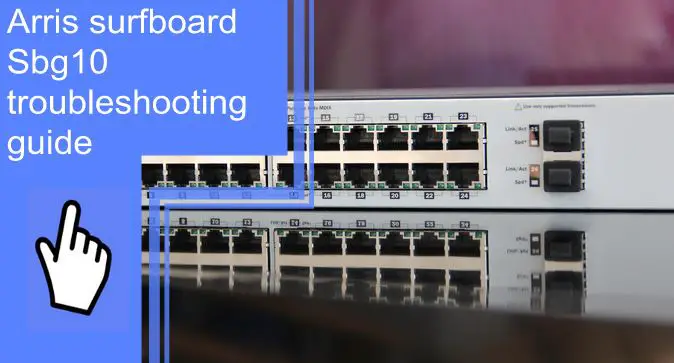What you find on this page:
Arris Surfboard sbg10 troubleshooting guide is a comprehensive article that will help you troubleshoot any issues you may encounter. This guide includes step-by-step instructions on how to fix common problems and specific information on the Arris Surfboard sbg10.
Why Won’t My Arris Modem Connect To The Internet?
It is common for Arris modems to have connectivity issues. Here are some of the most common problems:
- Modem issue: A connectivity or hardware problem can influence the modem’s capabilities to connect to the internet.
- Cable issue: A damaged cable or faulty wiring can result in no internet access.
- Full memory: If the modem’s memory gets full, it can hamper the internet connection.
- Network head device: You may encounter a connectivity issue if the network head device is faulty or malfunctioning.
How To Fix Arris Modem Won’t Connect To Internet?
Modem problems can usually be resolved using Arris modem troubleshooting methods. Arris SURFboard SBG10 issues can also be resolved by following these steps:

1. Internet Connection
Make sure your internet service is working before trying Arris Surfboard troubleshooting. There are times when internet service providers stop transmitting because of maintenance or other server problems. You can contact your ISP or visit their website for more information. You can also test the internet speed using free tools.
2. Check Your Cables
After checking the internet service, you should check the cables, cords, and wires. First, check the cables for any damage or defects and make sure all cables are tightly connected to the modem. Next, connect the cables to another device to see if it’s working. Also, ensure your Ethernet is plugged in exactly where it should be.
You can check your cable connections to see if you have an alternative modem or router. Switching to another device can help you determine if the cable is faulty.
- Unplug the ethernet cable and the adaptor.
- Check for any tear, hardware damage, twisted wire, etc.
- Switch both ends and plug the cable again.
3. Connect to your Arris Router Using Wi-Fi
Connecting to the router wirelessly or with an ethernet cable is possible. To confirm an ethernet issue, you should connect wirelessly first. If you connect to the Wifi, and the internet works fine, the problem is probably with the ethernet cable. The ethernet cable may not be the problem if the modem appears offline.
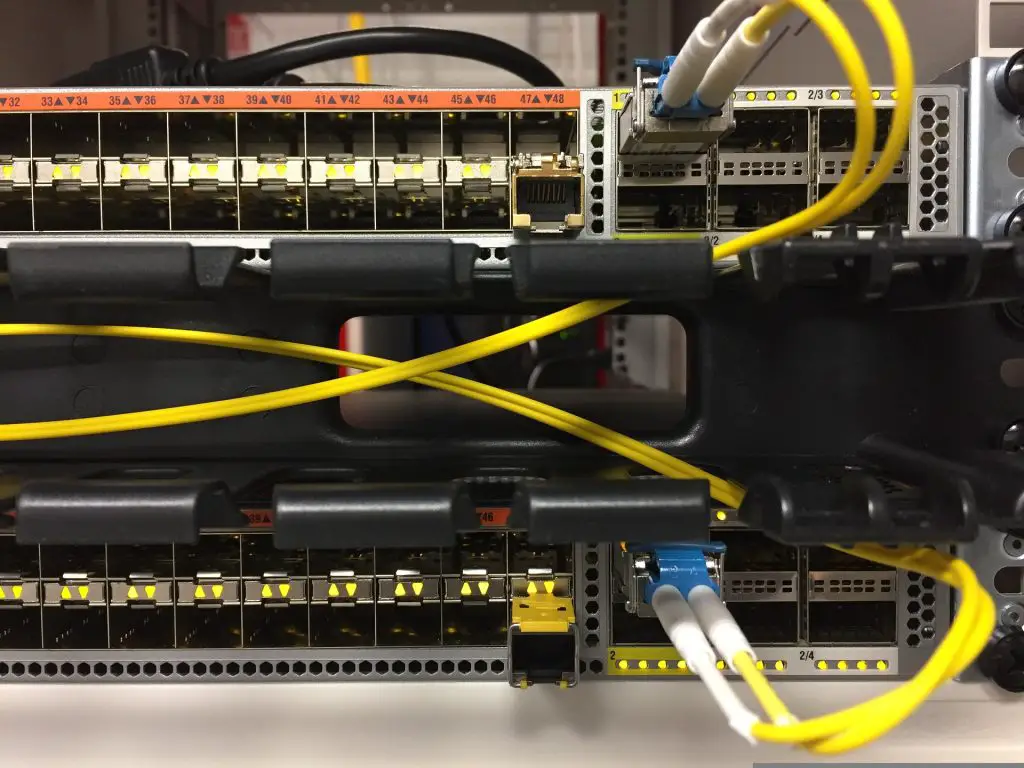
4. Power Cycle Arris Modem
You can power cycle your modem to solve problems; this process drains all the power from the device and cools it down. To power cycle an Arris SBG10, follow these steps:
- Unplug your modem from the power source.
- Wait for 10 seconds to cool down.
- Plug it back into power.
- Switch it on.
- The power cycle is finished when the top 4 LEDs have solid lights.
5. Prevent Modem From Overheating
Overheating can cause serious hardware malfunctions. To prevent this:
- Place your modem in a well-ventilated area.
- Direct sunlight can heat the router, so move it.
- Place the modem away from heat conductors.
- Keep the ventilation holes clean and dust-free.
6. Disconnect Network & Scan For Issues
If your network is overloaded, disconnect all other devices from the network. Use the built-in troubleshooter to identify the problem. To check if the router to the computer connection is fine:
- In Taskbar, right-click on the Network icon.
- Select Troubleshoot Network Issues.
- Wait till the algorithm is prepared.
- You’ll be told the exact issue or need to find the solution online.
7. Deactivate your VPN
When you have a VPN activated on your devices, such as your phone, PC, or tab, it interferes with modem connectivity. If your modem can’t connect, it’s because of a VPN server issue. The only way to fix this is to deactivate VPN. To deactivate it:
- Deactivate your VPN.
- Turn the browser off.
- Restart your modem and router system.
8. Reset DNS
A DNS issue could be preventing your modem from connecting to the network. If you reset the DNS, all the system data will be reset, and your modem will be back online. To reset the DNS:
- Use a PC connected to the internet.
- Go to the Start menu, and open Network Connections.
- Select Change Adapter options.
- Select your Network Connection and click on properties.
- Click Internet Protocol Version 4 {TCP/IP v4} and choose properties.
- Select Obtain IP Automatically, and Obtain DNS Automatically and turn On.
- Click Ok to confirm and exit the window.

9. Factory Reset Modem/Router
You can reset your modem or router by pressing the reset button or using the web interface if your modem is not working.
- Use the reset button
The reset button is at the back of the Arris modem, and you can reset your device by switching it off.
- Insert the tip of a pen or a paperclip into the reset hole.
- Press and hold the reset button for at least 15 seconds.
- Release the button and restart your device.
- Use the web interface
The router web interface can also be used to reset the device:
- Sign in to your Arris modem or router.
- Search for a section named Utilities or Security (this might differ depending on the router model).
- Select the factory reset option for the device to go back to default settings.
- Wait for a few minutes until the reset is complete.
10. Contact Arris Support
If none of these methods work and you still can’t restore your internet connection, there is only one solution. You should contact Arris customer support and ask for professional help. The warranty usually covers replacement and provides support for two years from the purchase date for most modems.

The Arris Modem Lights: What They Mean
There are usually 4-9 LED lights on the display of an Arris modem, and each of those lights provides information about the internet connection. However, Arris’s modem light meaning varies slightly from model to model.
This is the typical light pattern of the Arris SBG10 modem:
Arris modem Power light off
Your Arris modem’s power light indicates whether it is receiving power. The solid green light indicates that the device is functional and ready for an internet connection. In the beginning, the modem’s power light blinks, but after a few seconds, it turns solid green. That means the modem has been turned on and is ready to go.
Arris modem Receiver light blinking blue or green
There is a light connected to the download portion of routers; sometimes marked as DS or Download Stream; this indicates that data packets have been downloaded correctly from the internet.
A dual-band modem receiver light displays two colors:
- Blue light: Signals are received on both the 2.4GHz and 5GHz bands.
- Green light: Neither 2.4GHz nor 5GHz gets the signal.
Arris modem Send light blinking blue or green
Modems have a send light that indicates they can send a signal via the internet connection successfully when the upload stream is working. It is sometimes called US Upload speed.
Send lights also display two colors, similar to receiver lights:
- Blue light: Both 2.4GHz and 5GHz bands send information.
- Green light: Data is only being transmitted on one band.
Arris modem Online lights off
Modems with a solid green online light are connected to the internet and ready to be used. You need to troubleshoot or reset the modem if the light is blinking.
Arris modem broadband light blinking
A solid green broadband light indicates that the Arris SBG10 WAN port is active. A flashing green light indicates the connection is loading and should be restarted. A solid red broadband light means the ISP is down or the cable is broken.
Arris modem 2.4GHz lights off
Whenever you have a successful connection to the internet via the 2.4GHz band, the modem’s light will turn green.
Arris modem 5Ghz lights off
The green light on the modem’s 5GHz band indicates the internet connection has been successfully established.
Wi-Fi Light
When the Wifi light is solid green, the wireless connection is active. When it flashes or blinks yellow, wireless traffic is incoming. You should wait until the connection stabilizes in that case. Solid red indicates network failure, and you must contact customer service. It usually happens as a result of an ISP maintenance issue.
Link Light
Some Arris modems do not have this light, but newer models have. Under the online light, you will find the link light. The link light will blink when downloading or uploading data over your internet connection. Blinking link lights can be a good indicator, turning green when the transmission is complete. Yellow link lights indicate a cable problem.

How to Diagnose Wifi Troubles Using Arris Modem Lights?
When you see the signals coming from the Arris modem, you can quickly diagnose your Wifi issues.
Arris modem Power light off:
- The power cord/cable may be unplugged
- The electrical power outlet may be broken
Arris modem Receiver light blinking blue or green:
- Coaxial cable may be faulty or damaged
- The USB or Ethernet cable may be unplugged
- The modem needs to be reset
Arris modem Send light blinking blue or green:
- It is possible that the modem is plugged into the wrong outlet
- The modem needs to be reset
- The modem needs to be directly connected to the coax cable, and the splitter needs to be removed
Arris modem Online lights off:
- Modem not registered with CableAmerica servers
- Need to verify the MAC Address of your modem
Arris modem Online light blinking:
- Modem not registered and verify the MAC Address
Arris modem 2.4GHz or 5Ghz lights off:
- The modem is not connected to a WiFi device
Conclusion
In this guide, we have explained how to fix connectivity issues on the Arris Surfboard SBG10. Besides learning what each modem light means and determining whether you have an issue based on their status, you should also have learned what causes your modem not to work and how to fix it. Thanks for reading!
Frequently Asked Questions
If you are wondering how to reset my Arris Surfboard SBG10, you can do it by pressing the reset button on the modem. It’s located on the back and inside a small hole in the router. You’ll need a pin or needle to reach the button inside the hole. Press and hold the reset button for 10 seconds minimum. After that, the device will be reset.
The Arris Surfboard SBG10 blinking lights are usually not a problem. However, since most modems blink during startup or while operating, a continuous blinking light means the modem has trouble connecting to the internet.
It is recommended to reset the Aris Surfboard SBG10 as a last resort for troubleshooting. It will clear all the saved configurations and restore the device to factory settings.
You can find the default Wifi credentials, password, and wireless name on the sticker at the bottom of the Arris SBG10 device. Logging into the Web Manager for the first time requires using the default login credentials, admin, and password.