What you find on this page:
If you’re wondering why your AirPods case is blinking green, don’t worry – you’re not alone. Many people are wondering the same thing. So, what’s the answer? Why is the AirPods case blinking green? Keep reading to find out!
Why Is There a Flashing Green Light on My AirPods Case?
If you’re wondering why your AirPods case is flashing green, it’s probably because the case no longer recognizes one of your AirPods. This can happen if the AirPod is damaged or is not seated correctly in the case.
If you see a flashing green light, try removing and reinserting the affected AirPod. You may need to get a new AirPod from Apple if that doesn’t work. In any case, a flashing green light on your AirPods case is nothing to worry about.
How Do I Fix a Flashing Green Light on My AirPods Case?
If you’re having trouble with your AirPods and the case is flashing green, it could be for a few different reasons. The case is not recognizing your AirPods because maybe one or both of the AirPods wasn’t properly positioned for charging, or there could be an issue with the configuration on your phone. If the sound only comes from one speaker or it fades out regularly, that’s another sign that something might be wrong. Here are a few ways to fix a flashing green light.

1. Unpair and Reset Your AirPods
Anyone who has used Airpods knows the green light on the case indicates the earbuds are charged and ready to be used. However, sometimes the green light will flash, meaning there is a problem.
The issue can be resolved in most cases by unpairing and resetting the Airpods. Resetting the Airpods will usually fix the problem and cause the green light to stop flashing. So if you’re having trouble with your Airpods, try this method. It just might save you a trip to the Apple Store.
2. How Do I Reset My AirPods?
If your AirPods are giving you trouble, sometimes the best solution is to start from scratch. A hard reset will remove all of your current settings and pairings, effectively “forgetting” your AirPods so that you can start fresh. Here’s how to do it:
First, ensure your AirPods are in the case and the lid is closed. Then, wait 30 seconds before opening the lid back up. Next, go to “Settings” and “Bluetooth” on your phone.
Next, find the name of your AirPods in the list and tap on the “Information” icon next to it. This will bring up the Bluetooth menu for your AirPods. From there, select “Forget Device.”
Now that your AirPods are forgotten, it’s time to reset them. First, keep the case with the headphones inside open, then push and hold the back button.
The LED light should change from green to amber. Release the button when the light changes, then re-connect to your devices as soon as the indicator flashes white. That’s it! You’ve successfully reset your AirPods.
3. No Amber Light When Trying to Reset AirPods?
If you’re trying to reset your AirPods and there’s no amber light on the case, it may just be that the charging port or AirPod tail is dusty.
Over time, lint and other debris can accumulate in these areas, preventing a proper connection. A quick clean with a toothpick or soft-bristled brush should do the trick. Be sure to turn off your AirPods before cleaning them.

4. Update the Firmware on Your AirPods
Green is the color of life, so why is my AirPods case blinking green? If you’re having this problem, it’s likely because your firmware needs to be updated.
In the next paragraph, we’ll talk about how to update your firmware so that your AirPods case will stop blinking green. Updating your firmware is a quick and easy process that anyone can do.
5. How Do I See What Firmware Is on My AirPods?
Firmware is the low-level software that controls how your AirPods work. You can check what firmware is on your AirPods by tapping on About in the Bluetooth settings next to AirPods or AirPods Pro (the blue “i” icon). The firmware version can be found by scrolling to the bottom.
6. How Do I Update the Firmware on My AirPods?
Updating the firmware on your AirPods is easy. Put them in their case, plug them into a power source, and pair them with an iPhone or iPad. The update will be downloaded automatically and installed when you next take your AirPods out of their case.
7. Clean Your AirPods and Charging Case
clean the AirPods and charging case with a dry cloth. Then put the Airpod back in the charging case and leave it for at least 30 minutes to charge. If the problem continues, reset your AirPods.
Do this by pressing and holding the setup button on the back of the case. Hold it for at least 15 seconds.

8. Visit the Genius Bar for a Replacement
If you’re why is my AirPods case blinking green, the best way to fix it is to visit the Genius Bar for a replacement. The Genius Bar can test your AirPods case and determine if it needs to be replaced.
In most cases, you’ll be able to get a new AirPods case for free. However, if your case is out of warranty, you may have to pay a small fee.
9. Get your AirPods Replaced
If you have a flashing green light on your AirPods case, it means that your AirPods need to be replaced. You can replace your AirPods by going to an Apple Store or an authorized service provider.
AirPods Blinking Green and Orange
If you see your AirPods blink green and orange, it means they’re experiencing a pairing error. Green means they’re fully charged, while orange means they’re not.
If you’re having trouble with your AirPods, check the charging case and make sure the AirPods are correctly seated. You can also reset your AirPods. Finally, you may need to contact Apple support for help if all else fails.
How Can I See the Firmware Version on the AirPods?
Have you ever wondered what firmware version your AirPods are running? If you’re unsure what firmware is, it’s the software that runs on your AirPods. Just like there are updates for your iPhone’s software, there are also updates for your AirPods’ firmware.
Firmware updates can add new features and improve performance, so it’s always a good idea to keep your AirPods up-to-date. If you’re curious about which firmware version you have, it’s easy to check. Just follow these simple steps:
1. Go to the Bluetooth settings on your iPhone or iPad.
2. Tap on the “i” icon next to AirPods or AirPods Pro.
3. Scroll down to the bottom of the page, and you’ll see the firmware version listed under “Version.”
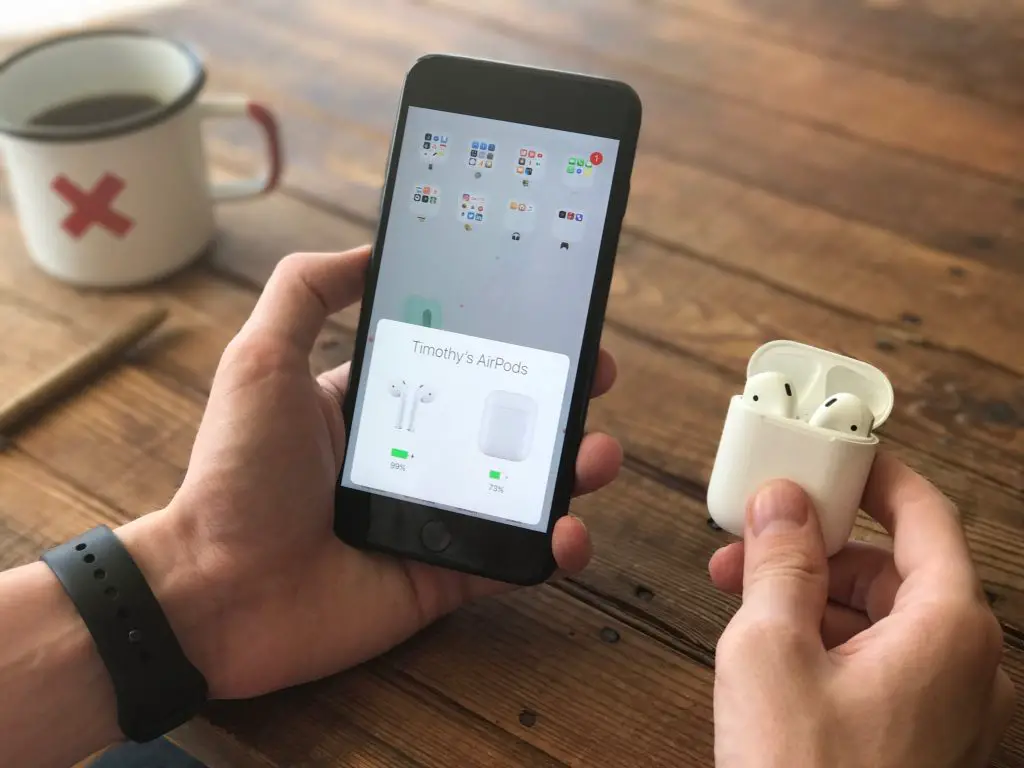
How to Hard Reset Apple AirPods?
To hard reset your Apple AirPods, you must press and hold the setup button for at least 15 seconds. Once the status light briefly flashes amber, you can release the button, and your AirPods will be reset.
You will then need to link your AirPods with your devices again to use them. However, a hard reset may solve the issue if you are having trouble connecting your AirPods or experiencing other problems.
Conclusion
So those are all of the things that can cause your AirPods case to flash green or orange. Hopefully, this article could help you troubleshoot whatever issue you were having with your AirPods!
FAQs
AirPods have a status light that indicates the charge level of your AirPods and the condition of your case. If your AirPods are in your case and the lid is open, the light will indicate the charge level of your AirPods.
If your AirPods aren’t in your case, the light will indicate the condition of your case. The battery is fully charged when it is green. When it is only partially charged, it is amber.
The AirPods status light is on the front of the case. Look for a small, white LED that lights up when you open the case. If you don’t see the light, ensure your AirPods are charged.
In order to charge your AirPods, you will need a USB-C to Lightning cable or a USB to Lightning cable. Insert the cable’s opposite end into a USB port or charger, and your AirPods will begin charging. It is important to note that you should only use official Apple cables to avoid damaging your AirPods.
If your AirPods aren’t flashing white, there can be a problem during pairing. Some likely causes include: The AirPods battery is empty. Also, AirPods are not in direct touch with the connectors in the charging case.
Another reason might be that one of the earbuds is detected to be in use while the other isn’t. In this instance, you’ll only see the white LED on one side.
Lastly, restarting both your iOS device and your AirPods can sometimes jumpstart the process. If your AirPods still don’t flash white after all this, then it might be time for a trip to the Apple Store.
If your AirPods are flashing orange, it usually means they’ve encountered a pairing error. This can happen if you’re trying to pair your AirPods with a device that they’re not compatible with or if you’re trying to connect to a non-Apple device.






