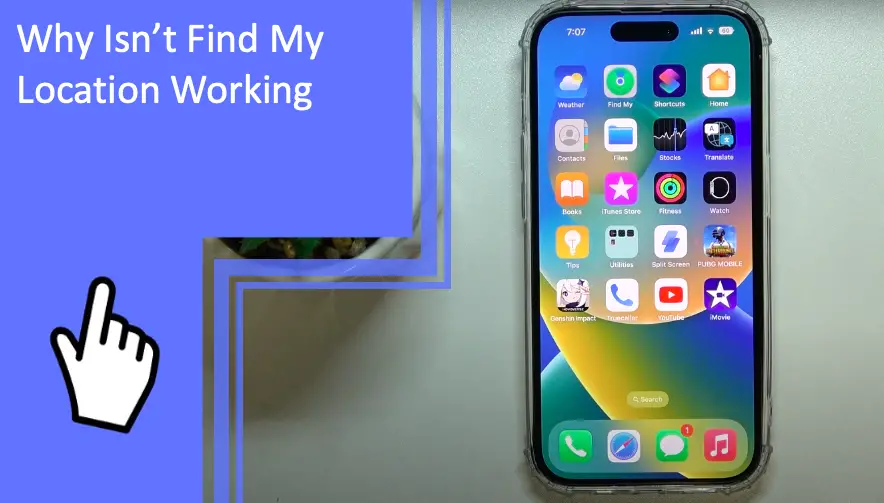What you find on this page:
One of the best things about having an iPhone is that you can easily track your phone’s location by signing in to your Apple account on another device, such as an iPad or a friend’s iPhone. That feature can be invaluable when you misplace or even lose your phone.
However, what if “Find My Location” isn’t working? Keep reading to get the answer to “why isn’t Find My Location working?”
Why Isn’t Find My Location Working
It can be frustrating to discover that “Find My Location” is no longer working. Fortunately, a few quick fixes will usually help you solve this problem.
If “Find My Location” isn’t working, or an app you’re using can’t determine your exact location, don’t panic. Sometimes, the issue—and the fix—is simple. For example, you might have switched off your location settings.
In this article, your “target device” refers to the iPhone you’re tracking using the “Find My” app. The following fixes are some of the most common solutions to get “Find My Location” working properly.
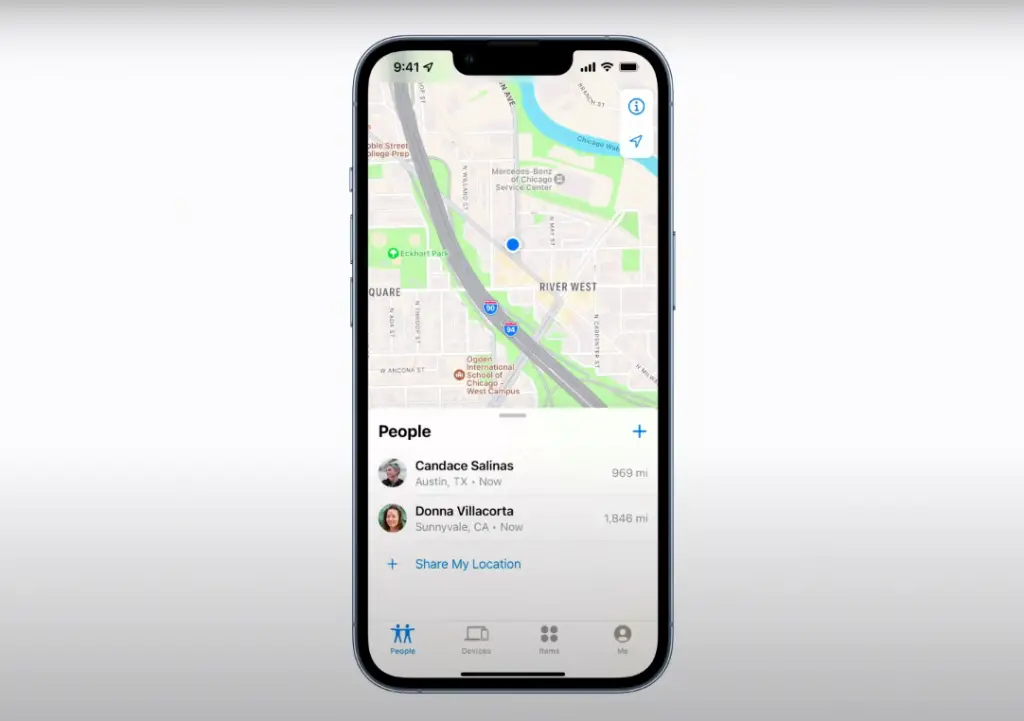
Make Sure Your GPS Is Working
If the feature isn’t detecting your target phone, make sure GPS services are working on the phone you’re trying to find. An easy way to check if they are active is to open Apple Maps. See if the app identifies your correct location. If it doesn’t, go to the next step.
Make Sure That Location Services Are On
You can turn “Location Services” on or off for specific apps. However, you also have the option to disable “Location Services” for your entire phone.
To check if the option is off on your target phone, open your iPhone’s settings and scroll down until you find “Privacy.” Click on it, and you will see “Location Services” at the top of the screen. Tapping it will let you toggle it on or off. If it’s off, that’s why “Find My Location” isn’t working, so simply toggle it on.
If a specific app, like WhatsApp, can’t find your location, head back to your settings and scroll down until you see the app in the list of apps. Select it, and then click “Location” under the app’s access settings. You will usually be able to select from the following options:
- “Never”
- “Ask Next Time or When I Share”
- “While Using the App”
- “While Using the App or Widgets”
- “Always”
Not all apps will want your location, so you’ll only see access settings for apps that do. There will also be an explanation as to why the app is requesting access to your location.
Check Your Device Settings
Even if “Location Services” are on, you might have turned off “Find My Location” on the target device. Here’s how to check if you did that:
- Open “Settings.”
- Click on “Privacy.”
- Then, tap “Location Services.”
- Choose “Share My Location.”
- Next, select “Find My iPhone.”
- Toggle “Find My iPhone” on or off.
Updating Location on Your iPhone
If all of your location settings are on, your iPhone might simply need time to determine your accurate location. iOS devices will use your cellular connection, Wi-Fi networks, and even Bluetooth to help get a precise location.
For specific apps, you have the option to turn on access to “Precise Location” in the app’s location access settings. The app will only access your general location if “Precise Location” is toggled off.
The following steps could help you update the location on your Apple device.
Take Some Time To Refresh It
Occasionally, it just takes time for your iPhone to calibrate itself and find its exact location. A poor or unstable cellular connection can confuse an iPhone, so patience is crucial. Simply wait and refresh the app a few minutes later.
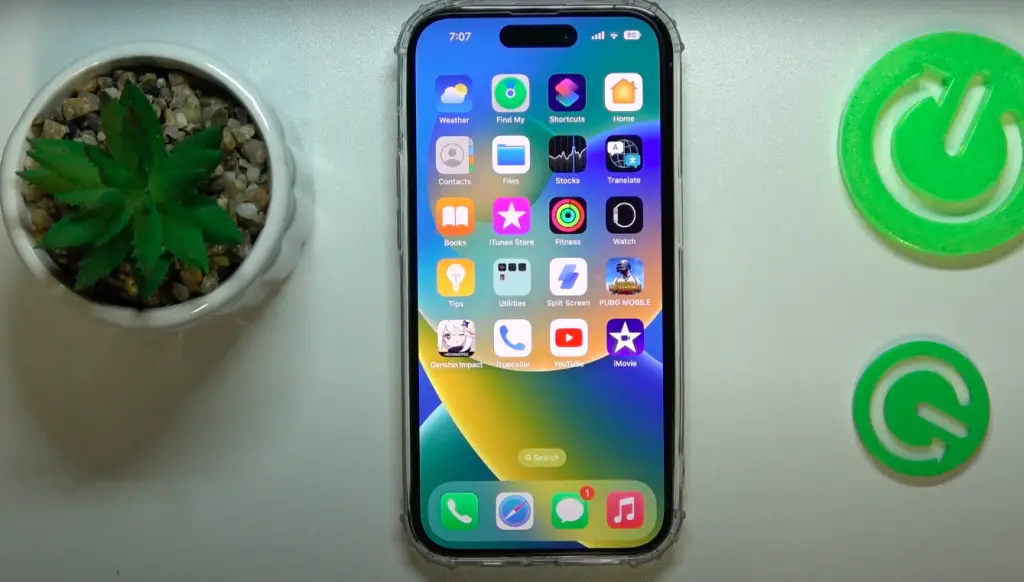
Force Quit App
You can also force quit the “Find My” app and open it again. Sometimes, that will help update the “Precise Location” of the iPhone you’re tracking using the app.
Likewise, if a specific app, like Google Maps, can’t access your location, you can force quit it and open it again.
Reboot Your iPhone, Then Open It Again
If that doesn’t work, try rebooting your iPhone and opening the app again. Often, this quick, simple step does the trick when figuring out “why isn’t Find My Location working?”
You can also reboot the target iPhone you’re tracking if you have physical access to it.
Reinstall the App on Your iPhone
If an app like Snapchat can’t access your correct location, one option is to uninstall it. Sometimes, apps acquire bugs through updates or otherwise develop technical glitches. A clean app is more likely to be able to find your location.
How To Find My Location?
Apple Maps requires “Location Services” to be switched on and working correctly to pinpoint where you are. Similarly, the “Find My” app will need “Location Services” to be functioning to home in on your target phone.
Turn on Location Services
First, turn on “Location Services” by following these steps:
- Open “Settings” on your Apple device.
- Scroll down to “Privacy” and tap it.
- Then, click on “Location Services.”
You can also simply search for “Location Services” by using the search bar at the top of “Settings.”
Make Sure Location Services Are On
Your next step will be to turn on ”Location Services.” The toggle switch for this option will turn a bright green if it’s switched on. You can also scroll down to see a list of apps that can access your location, and you can control the access settings for each app.
Set the Date, Time Correctly on Your Device
One problem that often causes “Location Services” to work incorrectly is if your date and time are not correct. Usually, that happens when traveling and changing time zones. It can also happen if you reset your phone.
To find the settings managing your Apple device’s date and time, you’ll need to:
- Open “Settings.”
- Scroll down and click on “General.”
- Then, look for “Date & Time.”
There, you will be able to select a time zone or choose “Set Automatically.” If you opt for the latter, your phone will automatically assign a time zone based on your location, which could help the “Find My” option work properly.
Turn on Cellular Data or Wi-Fi
Since iOS devices use cellular data and Wi-Fi networks to determine your location, errors can arise when they are turned off or unavailable.
Only iPhones and iPads with a phone plan use cellular networks to determine your location. iPads that don’t support SIM cards rely on Wi-Fi networks or Bluetooth to identify your location.
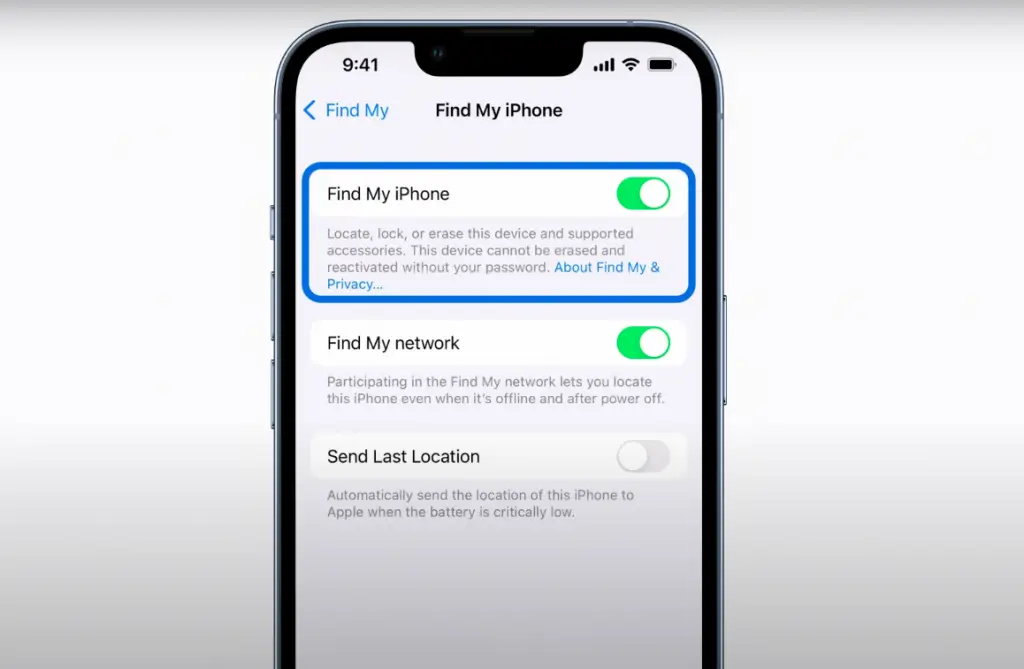
Tap Wi-Fi or Cellular
Fortunately, turning Wi-Fi or cellular data on or off is straightforward. Simply swipe up from the bottom of the screen to open the control center, and tap the Wi-Fi icon to enable it. Follow the same approach for cellular networks by tapping the cellular data icon.
You can also disable cellular and Wi-Fi networks by tapping the airplane icon, which activates “Airplane Mode.” If you accidentally turned on this mode, you’ll need to switch it off before enabling Wi-Fi and cellular.
On Apple devices that don’t use cellular data, turn on Wi-Fi and Bluetooth.
Why Isn’t Find My Location Working on Mac
If your “Location Services” are not working on a Mac device, there are similar fixes that can help you get it working again. These five steps are tried-and-true methods to troubleshoot “Find My Location.”
Choose System Preferences
“System Preferences” is where you can control all of your Mac’s settings. It’s also where you can turn “Location Services” on or off. Start by clicking on “Security & Privacy” under the house icon in your “Systems Preferences.”
Enable Location Services Is Selected
Once you’re in “Security & Privacy,” you’ll see “Location Services.” There, select the checkbox to enable “Location Services” or turn it off for your device.
Select the Checkbox Next to Maps
If you turn off “Location Services,” you can still control access to it for specific apps. Scroll down the list of apps until you find “Maps.” Then, select the checkbox next to it to give the app access to your location.
Close the Security & Privacy Window
Finally, after you’ve done that, you can close the “Security & Privacy” window. You can always go back and change your settings again later.
If you want, click on the padlock icon at the bottom of “Security & Privacy” before closing it. After entering your admin username and password, nobody will be able to make any further changes without your permission.
Make Sure That Your Mac Is Connected to the Internet
Finally, make sure to connect your Mac to the internet before trying to get your location again. Your Mac may require Wi-Fi to be on to accurately determine its location. If you don’t have access to the internet, you can use your phone to create a mobile hotspot.
Conclusion
It can be frustrating when “Find My Location” is not working, but there are several fixes to answer the question, “why isn’t Find My Location working?” With the tips in this article, you’re one step to solving problems like “Find My iPhone location not updating” and “location not available iPhone.” If you still can’t get your location to work, consider going to a certified Apple technician for assistance.
Contact us if you need further assistance or help with your devices, our team of experts will assist you.
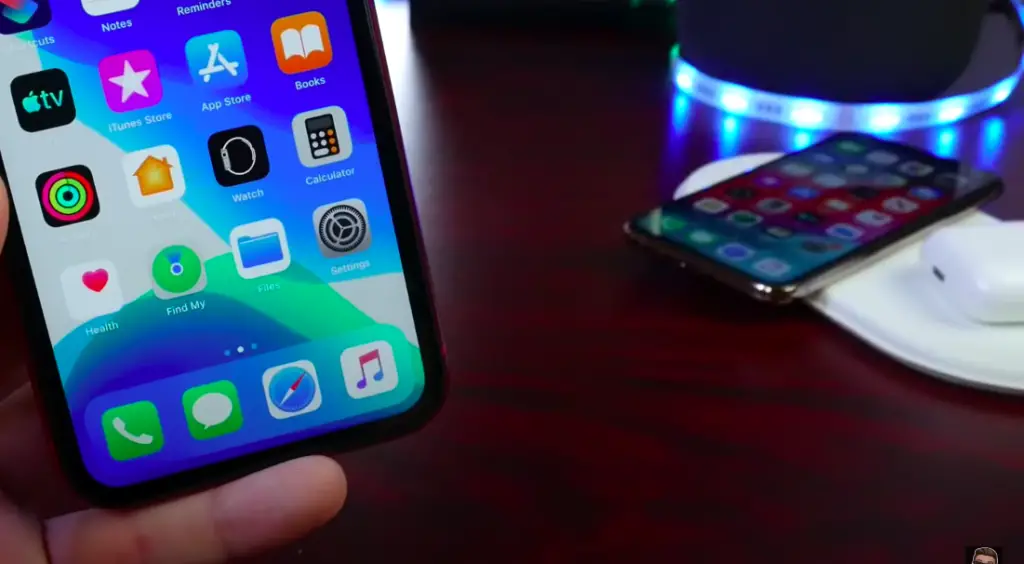
FAQs
Here are some answers to common questions we see from readers. Along with “why does it say location not available” and “why isn’t my location sharing working,” here are the top questions we frequently get asked.
If you’re struggling with the “no location found iPhone” issue, you might have disconnected your target phone from the internet, or “Location Services” might be off.
There’s no practical difference between “no location found” and “location not available,” as these are the same issue.
Why isn’t someone’s location loading in Find My?
If you’re trying to track someone’s location and wondering, “why does it say no location found,” it’s because their “Location Services” are off, or they have disabled location sharing. You may still see their last seen location.
If you experience the “my iPhone not updating someone’s location” problem, try to wait it out. Depending on that person’s cellular connection, it might take time for the location to update.
Why isn’t my location updating on Find My?
If your location is not updating when using the Find My service, you might need to force quit the app and refresh it. You may simply have a slow cellular connection.
The “Find My iPhone location not found” issue can be caused when “Family Sharing” is disabled. So, even if someone has shared their location with you, the feature won’t work. Ask them to turn it on again.
More related content
Can I Turn Off Find My iPhone From Another Device?
How To Turn On Find My iPhone?
How to Turn Off Find My iPhone From the Computer?
AirPods Won’t Play Sound On Find My iPhone? Find Solutions Here