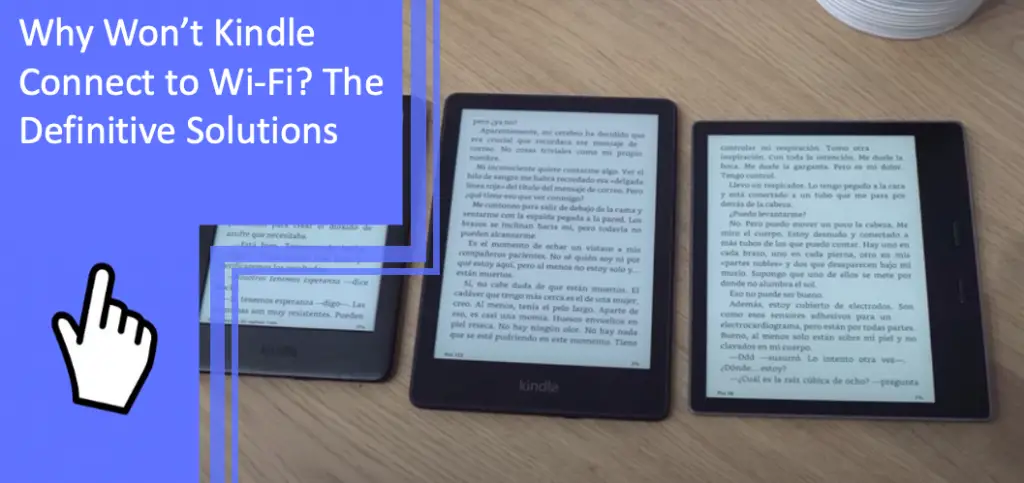What you find on this page:
There’s a lot of good to be said for Kindles. They offer increased accessibility for partially-sighted readers, are portable, and allow you to mark up your book without despoiling a paperback copy.
At least, they do as long as the Wi-Fi is working. So, why won’t your Kindle connect to Wi-Fi? Crucially, what can you do to fix it?
Why Won’t Kindle Connect to Wi-Fi?
There are several answers to the question, “why won’t my Kindle connect to Wi-Fi?”
Most of them have straightforward solutions. These are some of the most frequent reasons your Kindle and Wi-Fi clash and what you can do about them.
Airplane Mode Is On
One of the primary reasons your Kindle won’t connect to Wi-Fi is that Airplane Mode is turned on.
The first place to start is with your Kindle’s settings.
On your home screen, navigate to the Settings tab.
In Settings, look for Airplane Mode. If it is on, tap it to toggle it off.
Newer Kindle models, like the 11th-generation Kindle Paperwhite, may have a Quick Actions tab in addition to Settings.
On these models, you can also toggle Airplane Mode on and off from Quick Actions.
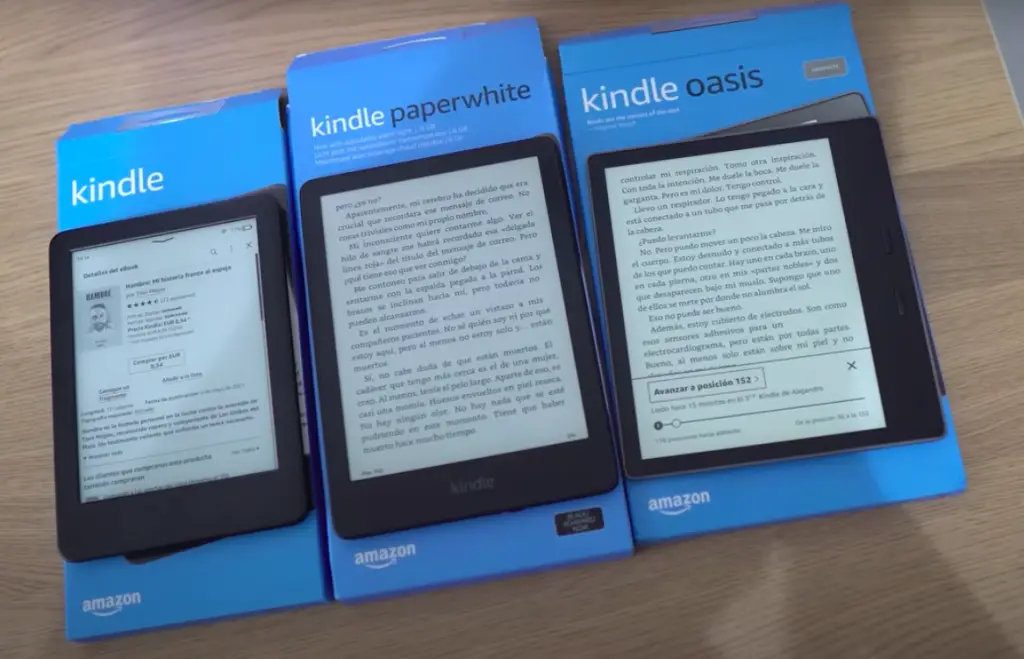
Latest Software Version Not Available
Another question many people have when their Kindle won’t connect to Wi-Fi is, “Why won’t my Kindle update?”
If your particular Kindle can’t update, that can cause problems that prevent you from accessing the internet through your device.
This is the most likely reason why an old Kindle won’t connect to Wi-Fi. Some of the Kindle models no longer supported include:
- 2nd-generation Kindle International
- Kindle DX International
- 4th Generation Kindle (2011)
- 5th-generation Kindle (2012)
Unfortunately, once a particular Kindle becomes obsolete, it takes significant coaxing to persuade it to connect to Wi-Fi. That’s because the option to update the software and remove any glitches or bugs isn’t available to you. But there are workarounds you can try.
Outdated Software
However, not all versions of the Kindle are beyond updating. If you’re wondering how to update a Kindle 3rd generation, the good news is that new software should automatically download.
If it doesn’t, you can prompt your Kindle to “Check for Updates.” Should any exist, accept them and prompt the update to start.
Alternatively, you can manually update your Kindle. Start by downloading the relevant software update from Amazon.
Next, turn on and connect your Kindle to your computer. Your device should appear on your screen as a USB device.
Drag the downloaded file into your Kindle’s folder and safely disconnect.
Return to your Kindle’s Settings menu. You should be prompted to update your Kindle.
Once the software is updated, the problem connecting (Check also: Amazon Fire TV Wired Connection Problems: Solve Your Connection Problem Here) your Kindle to your Wi-Fi should resolve.
Internet Problems
Of course, you shouldn’t discount the possibility that the problem isn’t your device at all if your Kindle won’t connect to a hotspot.
So, if you try restarting and your Kindle still can’t connect to Wi-Fi, try restarting your router.
Like laptops, routers have caches and memories. When they run for too long without restarting, their memories become full of conflicting data and information. Restarting helps clear the router and resolve any conflicts that backlogged data might be causing your Kindle.
Your WiFI Password Might Be Wrong
Another frequent cause of messages like “Kindle is unable to connect to Wi-Fi” is that you have entered an incorrect password for your network.
Typically, when that happens, you also get a message informing you that you have entered an incorrect password. You should then receive a message prompting you to enter the correct one.
Note that sometimes a Kindle sends out an Incorrect password message not because you entered it wrong but because your device can’t access the internet.
Re-entering the password should resolve this issue. If it doesn’t, try moving closer to your router to establish a stronger connection and see if that makes a difference.
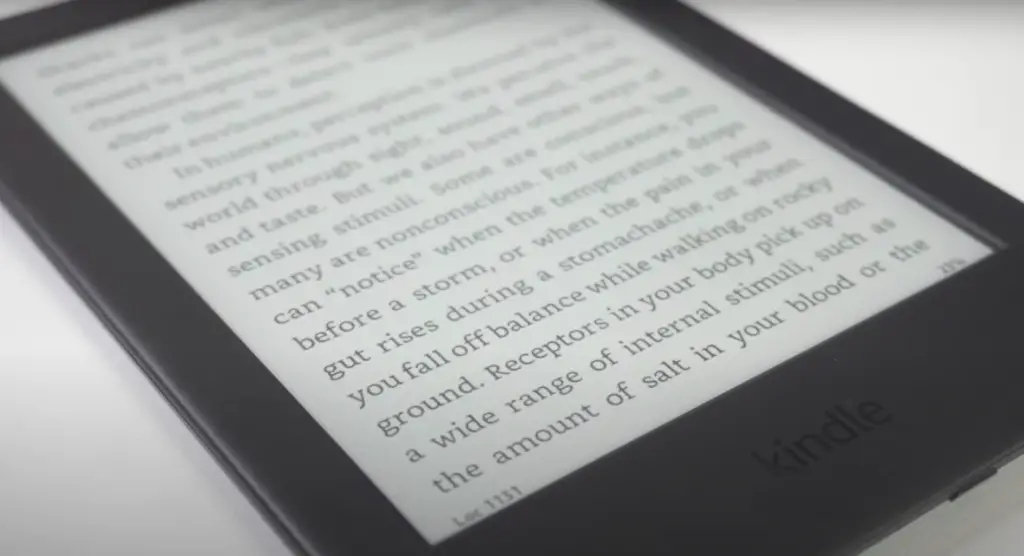
Kindle Errors
Sometimes, the answer to questions like “why is my Kindle Paperwhite not connecting to Wi-Fi” is that the Kindle has an error. Some of the most common include:
- Not charging
- Not turning on
- Failure to connect to Wi-Fi
There are several ways to resolve these problems, and they share a surprising amount of overlap.
Why Won’t My Kindle Connect to Wi-Fi? Try These Solutions
So far in talking about the different reasons your Kindle won’t connect to Wi-Fi, we have mentioned more obvious solutions like checking flight mode and restarting your router.
But before you resort to researching why your Kindle won’t connect to your Wi-Fi on Reddit, there are several other tricks you can try to re-establish a connection.
Restart the Kindle
The first thing to do when an old Kindle won’t connect to your Wi-Fi is to restart it.
Press the Power button for approximately 30 seconds until the screen switches off. You’ll know your Kindle is restarting when the Kindle logo appears on the screen with the load bar. The idea is that this deactivates any gremlins running interference between your outdated Kindle and the Wi-Fi.
Crucially, restarting your Kindle this way will not erase any of your data. It simply helps eradicate software glitches and faulty cache information.
Forget the Connection
Earlier, we discussed restarting your router. If that doesn’t work, the next step is to have your Kindle forget the network you want to connect to.
Go into the Wireless tab, either through Quick Actions or Settings. Then click on your Wireless network. This brings up its details, and at the bottom of the screen, the option to “Forget Network.”
Counterintuitive though it sounds, forgetting the network can help resolve problems. Once you’ve done it, tap the Wi-Fi again and re-enter your password to see if the problem resolves.
Try Another Network
If it doesn’t, it’s time to see if your Kindle won’t connect to any Wi-Fi or is rejecting your network specifically.
Select another network within range. It needs to be either unsecured, but with a reliable signal or one you have the password for.
See if your Kindle connects to the new network. If you still have no Wi-Fi connection, it’s time to get a bit more complicated.
Manually Add Kindle To Wi-Fi
If restarting doesn’t get your old Kindle connected to Wi-Fi, and neither does forgetting or switching networks, try manually adding your Kindle to your Wi-Fi.
Instructions vary based on your Wi-Fi provider, so you’ll need to consult the manufacturer. That said, one thing that remains constant is that you need your Kindle’s MAC address to do this.
It’s specific to your device, and by inputting it into your Wi-Fi, you prompt it to look for your Kindle’s signal. That can help get your outdated Kindle back on the internet and save you from buying a new one.
Factory Reset Your Kindle
If your Kindle still won’t connect to Wi-Fi, it may be time to attempt a factory reset.
Remember, factory resets should always be a last resort.
The idea is that you restore your Kindle’s original settings. Consequently, you will lose any ebooks you have since downloaded.
It’s not hard to get them back, but it can be time-consuming. If it doesn’t resolve your problem, you will be more frustrated than you were before.
But if you want to try a factory reset, here is what to do.
Go to Settings. In Settings, select Device Options and scroll down until you find Reset.
Once you press Reset, ensure you allow enough time for the Kindle to fully reset. Since it’s restoring your Kindle to its original state, this may take a while.
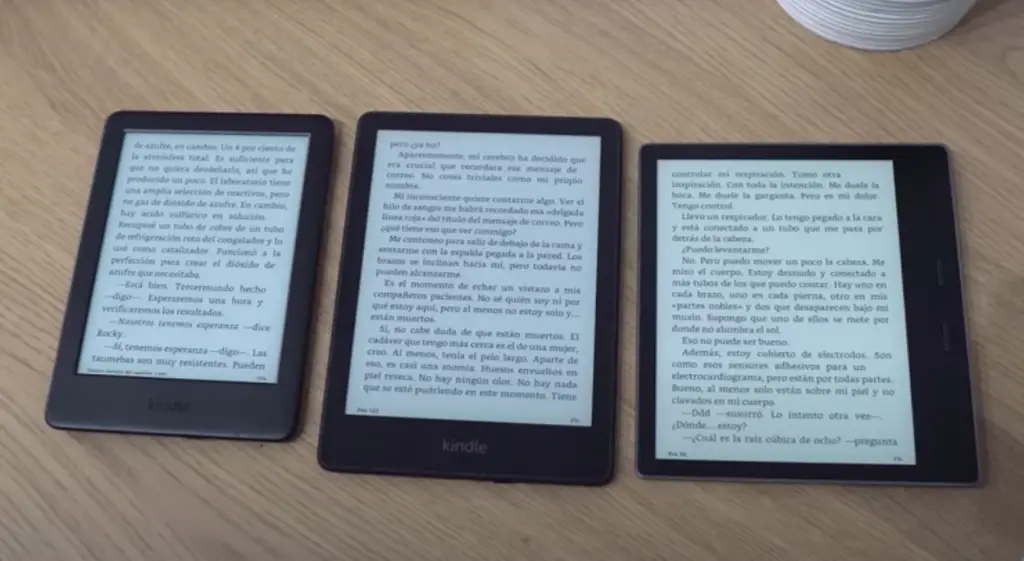
Conclusion
Why won’t your Kindle connect to Wi-Fi? There are many reasons. Luckily, most solutions are straightforward and won’t affect your ebook collection. If absolutely nothing works, it may become necessary to perform a factory reset or get a new Kindle.
But before resorting to anything that drastic, take time to restart your Kindle and Wi-FI, or connect to a different network. Basic though these things sound, they can help you diagnose the problem, and save you from spending hours on the phone to Amazon, or buying a new e-reader.
If you have further concerns or questions, don’t hesitate in get in touch with us. Out team is happy to assist you.
FAQs
Still wondering why your Kindle 3.4.3 won’t connect to the Wi-Fi? Here are some other questions people frequently ask about Kindles that can’t get internet access.
There are a variety of reasons your Kindle won’t connect to the internet, with the most common being:
Your Kindle software is outdated
Wi-Fi signal is weak
You entered an incorrect password
Kindle is no longer supported
Manually connecting your Kindle to Wi-Fi is tricky. The steps to do this also vary depending on your internet provider.
The one thing all manual Wi-Fi connections require is your MAC address or media access control address.
You can find this address by going into Device Settings and looking under About This Device.
There are several ways to get your Kindle Paperwhite to recognize your Wi-Fi. The most straightforward is to double-check that your Wi-Fi is on and flight mode is off.
If you are still wondering why your Kindle Paperwhite isn’t connecting to the internet, you can try:
Restarting router
Moving closer to router
Re-entering Wi-Fi password
Restarting Kindle Paperwhite
If none of the suggestions for getting your Kindle to recognize Wi-Fi work, the next course of action should be to reset the Wi-Fi on your Kindle Paperwhite.
To do this, find your Wi-Fi connection, either in Quick Actions or Settings. Tap the network connection you rely on to bring up your network details, like your IP address.
It also gives you the option to “Forget Network.” Clicking on this resets your Wi-Fi connection with your Kindle.
Once you forget the network, you can try logging back in. Bear in mind that you need to re-enter your Wi-Fi password if the connection you use relies on one.
To manually add the Kindle Paperwhite to your Wi-Fi, you need your device’s MAC code.
You can find this by going to Settings on your Kindle and selecting About This Device.
Then, log into your Wi-Fi network through your online provider. The steps vary depending on your internet plan because each remote Wi-Fi website works differently.
But once there, typically the manual that came with your router can coach you through how and where to input your Kindle’s MAC so that your Wi-Fi always seeks it out and tries to connect.
More related content
Amazon Fire TV Wired Connection Problems: Solve Your Connection Problem Here
Can I Return Amazon Items Without Packaging? – The Answers Here
Amazon Dot Troubleshooting: The Complete Guide With All the Answers