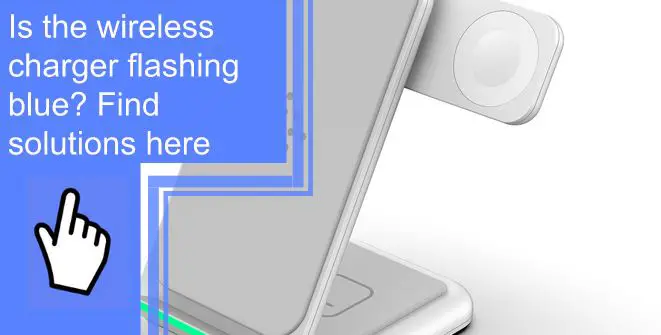What you find on this page:
Perhaps you’ve noticed a blue flashing light when you place your phone on the wireless charger? If you’re wondering what that means, this article will provide all the information you need about wireless chargers flashing blue.
Why Wireless Charger Blinking Blue Light?
When your wireless charger flashes blue, it means something is wrong with it, and it’s not charging properly. Using a charger with a continuous blue flashing LED can damage the charger or your phone.
Therefore, you should try to find out what’s causing the problem and fix it. There can be several causes behind blinking blue lights on a wireless charger while charging any phone.
1. Coil misalignment
Wireless charging is a method of powering the phone by using the inductive effect involved in charging between the coils of the charger and the phone. In other words, if there is a misalignment between the phone and the charger, then the charger will not be able to charge the phone properly.
2. Cables/adapters that are faulty
If you have faulty USB cables and power adapters, you might be experiencing a technical issue. If this happens, the charging process can be slowed down.

3. Updating errors
A seamless wireless charging experience depends on software compatibility. The charging process will be obstructed if there is a discrepancy between the phone’s and the charger’s software. Old or incorrect software updates can also cause a flashing blue light on wireless chargers.
4. Vibration
A vibrating phone shifts its position while charging. This disrupts and ruins the alignment of the phone with the charger. An interruption in alignment will result in an interruption in charging.
5. Obstructions
Any magnetic or metallic substance will obstruct the induction effect between the charger and the phone. It will also affect the phone’s ability to charge due to interference.

6. Fast charging is not compatible
It is important to note that not all phones are compatible with the wireless charger’s fast-charging options.
7. Interference by the N.F.C.
Near Field Communication is also known as N.F.C. Wireless technologies such as NFC and Qi are both used in charging systems. However, if both are used simultaneously, the N.F.C on the phone can interfere with the charging system.
8. Features of Daydream
By using Daydream, you can display notifications and screen savers while keeping the phone in use. Unfortunately, this drains the battery charge and overloads the processor. When your phone is heated, you also end up with a flashing blue light on the wireless charger.

9. An overheating condition
The most serious problem with charging is overheating. There have been instances where phones can get so hot while charging wirelessly that the process is interrupted. The phone implements this safety measure to protect itself and the battery from severe damage causing blue light to flash.
10. A faulty charger or a defective phone
It is possible that you may have a defective charger that you are using with your device. For example, a wireless charger is blinking blue light means it’s malfunctioning.

Wireless chargers with blinking blue lights: Top solutions
Using good quality wireless chargers is always the easiest solution. There are other ways to prevent wireless chargers from flashing blue lights.
1. Place the phone precisely
You should ensure your phone is positioned correctly on the charger. Make sure you check the manual for the correct placement. An adequately aligned wireless charger usually does not flash blue lights.
2. Don’t use ordinary cables or adapters
Use only original or high-quality adapters and cables. Ensure all cables and adapters are authentic and appropriate for the wireless charger. Use the original USB cable for charging purposes and keep it separate from other cables.
3. Make sure the vibrator is off
When charging, turn off the vibration mode to stop the vibration. You need to check your phone’s vibration mode before docking it for charging.
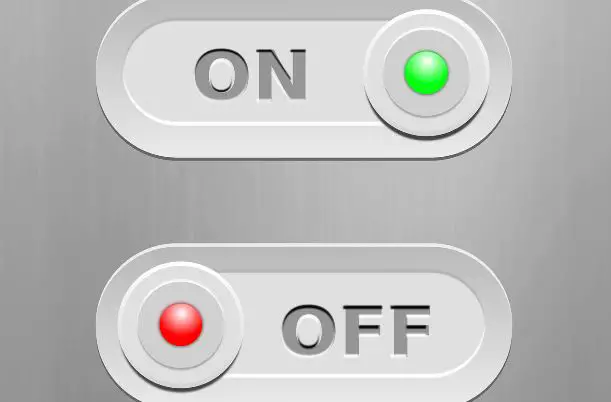
4. Make sure your phone is up-to-date
By opening the settings, ensure that your phone’s software is up to date. Before charging your phone, install the latest update. Make sure you installed the original version from the manufacturers.
5. Charge in standard mode
When it comes to charging, switching to the standard mode is preferable to fast charging. It is common for the phone to be overheated during fast charging, tripping the charger and the phone. It can also cause some incompatibility issues between the charger and the phone.
6. Ensure a dust-free environment
Ensure the plug environment where you charge your phone has minimal dust and cool. The heat from the environment can interrupt the charging process; the charging system may stop working.

7. Switch off the N.F.C
Make sure the NFC feature is turned off before charging. As a result, the Anker wireless charger will no longer flash blue lights while charging. When charging your phone, you should also disable Daydream.
8. Wireless charger reset
It is possible to reset the wireless charger by unplugging and replugging the adapter. If there are any internal issues with the charging device, this will resolve them. Next, you should restart your phone. Then you’ll be able to stop any app or process running in the background, making your phone error-free.
9. Take off the cover
You should remove any protective cover on your phone before charging it. It is common for covers to slow down the charging process. A flashing blue light will indicate that the charging is inadequate.

10. All obstructing coins must be removed
It is also possible for coins or magnetic materials to interfere with the inductive charging process. Remove magnets or coins around the charger to ensure uninterrupted charging.
11. The charger heats up
Take some time off from the charging if your phone or charger starts to get noticeably hot. Then, start charging again after the phone and/or charger have cooled down.
12. Airplane mode should be enabled on the phone
Try putting your phone on airplane mode if your Anker wireless charger blinks blue for no particular reason. During the charging process, some applications may be running in the background at the same time as the charging process starts. You can check this in the settings by going to the app’s settings. Do not run the app in the background if it is not necessary.
If the above solutions do not work, your charger might malfunction or be defective. You may also experience some technical difficulties with your phone. If this is the case, have your phone and charger repaired or replaced.

Wireless charger flashing blue and red
Your wireless charger is flashing red and blue, indicating a charging issue. Blinking red lights on Samsung wireless chargers indicates the device isn’t centered correctly. You need to try positioning it until you find the sweet spot. Ensure your device is compatible with wireless charging, especially Qi wireless charging.
Wireless charger flashing blue and green
Samsung wireless chargers blink yellow, blue, or green LED lights to indicate charging status. When the LED indicator flashes blue, check to ensure nothing is obstructing the connection between your phone and the charging pad.
You should make sure you are using an adapter that is 5V/2A or above to see the green light. You can also try using a different cable and adapter. If the wireless charger flashes yellow, it is in Abort mode and has stopped charging.
How do I enable wireless charging?
To enable wireless charging on Android phones:
- First, take the power adapter of the wireless charger and plug it into a power outlet.
- Plug the USB cable into the charger.
- Then place your phone on the charging pad.
- The phone should be in the center, and the back of it should make contact with the surface of the charging pad. Close any foldable phones; their back should touch the charging pad.
- When the receiver connects with the pad, your phone lights up and shows charging.
To enable wireless charging on iPhones:
- First, connect the charger to power using the power adapter.
- Next, place the wireless charger on a level surface.
- Finally, put the iPhone in the center of the charger. The display of the phone should be facing up.
- Your phone will start charging after a few seconds as you place it on the wireless charger.
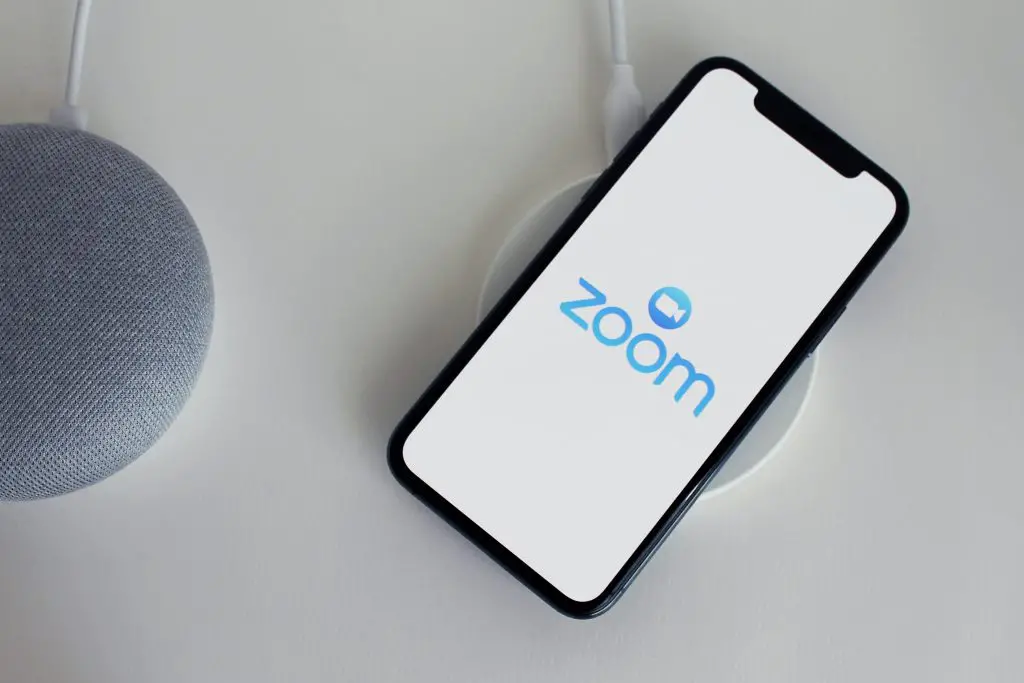
How do I know if my charger port is damaged?
You might have a damaged charger port if you’re wondering why your phone isn’t charging with your wireless charger. Here are some signs that the charger port has been damaged or broken:
- Bent or broken pins in phone charger port.
- The charger port got loose.
- Dirt or debris inside the charger port.
- The charging cable and/or adapter work with other devices but not your phone.
- Faulty or damaged USB charging cable,
- Defective phone battery.
Conclusion
Wireless chargers flashing blue can be caused by various reasons, but most of the time, there is a simple explanation. The phone may not be positioned correctly on the charging pad, or there may be vibrations, obstructions, interference, etc., that cause it to lose connection. It doesn’t matter what caused it, as long as you know how to fix it. This guide has covered all the solutions. Thanks for reading!
Frequently Asked Questions
Wireless charger light codes indicate the following:
Red: Power is supplied to the charging pad by the adapter.
Blinking Red: The phone does not support wireless charging.
Yellow: The phone is charging.
Blinking Yellow: Abort Mode.
Green: The battery is fully charged.
Blinking Green: Something interfering with the wireless charging.
Blue: Good connection between charging pad and phone.
Blinking Blue: The charging process is interrupted by interference between the charging pad and the phone.
Blue blinking lights on the iPhone wireless charger indicate a charging error. The problem can be fixed by unplugging and replugging the charging pad and then putting your phone on it. Then, wait a few seconds for the charging to begin.
You need to reset the NFC settings if your Samsung wireless charger does not work. Go to quick settings or wireless settings and disable all NFC functions. Turn off your phone after 2 minutes. Turn on both the phone and NFC after it has been completely shut down. Recheck the wireless charger to see if it works again.