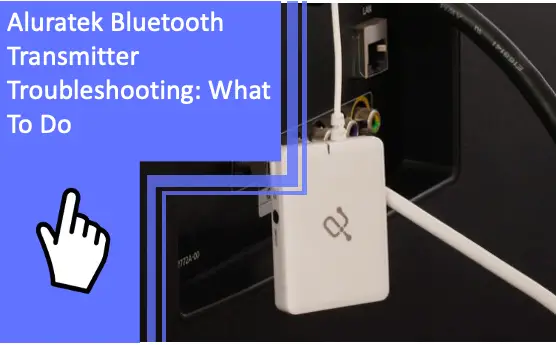What you find on this page:
Aluratek Bluetooth transmitter is a very handy device, as it can enable your output device to Bluetooth transmitting. If your Aluratek Bluetooth transmitting is causing some issues, there is no need to panic.
This guide will mention all the possible errors that can occur in an Aluratek Bluetooth transmitter. Keep reading to fix all your problems with the transmitter.
What Are the Aluratek Bluetooth Transmitter Problems and Solutions
The Aluratek Bluetooth transmitter, like any other electrical device, can run into some problems. However, solving its issues is quite simple. Here is how you can perform Aluratek Bluetooth transmitter troubleshooting.
Dropping Signals After Few Seconds
The Aluratek Bluetooth transmitter dropping signals can happen due to various reasons. A drop in signal can lead to a breakup in sound, stutters, or completely dropping the audio. The issue can be troubling, especially when doing something important.
Follow these steps to fix the signal drop in the Aluratek Bluetooth transmitters.
Unpairing and Re-connecting
This is the most common method if you face signal drops. Resetting can unpair all the connected devices from the transmitter.
- After turning off the device, Switch the TX/RX sticky button to the other side.
- Turn on the device. The transmitter will start flashing lights and turn it off again.
- Switch the TX/RX button to its original state and turn on the device.
- After starting, the device will begin blinking red and blue lights, which indicates that the device is ready to be paired.
- Pair your device again with the transmitter.

Remove Interference
Sources of interference between Bluetooth and the paired device can cause the signals to drop.
Some interferences include but are not limited to pillar, walls, metal board, electrical appliances, streaming devices, etc. To remove the interference, you can do this.
- Place the Bluetooth transmitter in a place where the interferences are minimum.
- Some interference between the devices cannot be moved. Try extending the wire of the Bluetooth transmitters or use a signal booster.
Check The Connected Device
Check if the device you are paired with the transmitter is at fault here. To verify, pair the Bluetooth transmitter with another device. If the issue does not persist, the device is at fault here.
Bluetooth Transmitter Keeps Turning off
One of the main causes causing your Aluratek Bluetooth transmitter can keep turning off is its battery. The Aluratek transmitter comes with a rechargeable battery that can last up to 10 hours on a full charge.
One of the great features of this transmitter is that you can use the device even when it is charging. If the issue persists even after charging, the battery will probably be damaged and need replacement.
The Bluetooth Not Connecting With iPhone
Sometimes Aluratek Bluetooth transmitters can cause issues when connecting with an iPhone. It is important to note that smartphones are also transmitters. Therefore, two transmitters can not be paired.
Aluratek Bluetooth transmitter can only be connected to a receiver device. That includes speakers, headsets, earphones, etc.
The Bluetooth Is Not Connecting With AirPods
If you can not connect to your AirPods, the problem lies in the Bluetooth signals. Here’s how to solve the error:
- Turn off your Aluratek transmitter.
- Hold the power button until it flashes blue and red lights.
- Once you see the flashing, turn on the pairing of your AirPods.
Connect The Bluetooth With Any Other Headphone
Connecting the Aluratek transmitter to a headphone is the same as pairing to AirPods. Follow these steps:
- Turn off the transmitter.
- Press the power button and hold it until you see red and blue flashes.
- At the same time, turn on your headphones in pairing mode.
Generally, both devices will pair with this method. If that does not help, the issue can be in your headphones or transmitter. Connect the Aluratek Bluetooth to another device to see if it works fine. If it does, then your headphones are faulty.

Bluetooth Transmitter Delay
Generally, audio delay can be observed when your transmitter is paired with a headset. Users can also identify lag issues if pairing takes longer than usual.
The basic solution is to turn off your transmitter and try pairing again. If that does not solve the issue, ensure both devices are within the range.
The Bluetooth is Not Pairing
Usually, the issue could be that you are trying to pair the transmitter to another receiver. Headphones are such devices. They can not be directly connected to the Aluratek transmitter.
You have to turn off your transmitter and hold the power button for ten seconds. When the red and blue light flashes, try connecting the receiver at that point.
If that does not work, your transmitter can have some hardware issues. Try connecting it with another device. In case it connects, the error might be in your headphones.
Bluetooth Reset
The Bluetooth reset can solve various problems occurring with your transmitter. Here’s how you can do it:
- Hold the power button and connect the transmitter to a power source via a charging cable
You can use a power adapter, laptop, computer, etc. - Once red and blue lights start flashing, release the button.
- Remove the transmitter from the power source
And, now you have reset the transmitter. Hopefully, it will solve all the occurring errors.
The Bluetooth Cannot Connect to Computer
If you are facing a “Blueootch Could not connect issue” while connecting to your PC, even with the transmitter, here are some fixes to resolve this issue.
- Go to Device manager by right-clicking on My Computer and clicking on Manage
- Click on View to open the drop-down menu and select Show Hidden Devices
- Select Other Devices and click on Keyboard Filter, then Update Driver
- Select “Browse My Computer For Driver Software”
- Click “Let Me Pick from a List Of Available Drivers On My Computers” and Select “Bluetooth”
- Drop down the manufacturer list, select “Generic Adaptor,” and click Next.
- After completion, click on Close.
After this, go back to Manage. You should see “Generic Bluetooth Adapter” listed under Bluetooth. Now follow these steps.
- Right-click on Generic Bluetooth Adapter and select Update Driver
- Now select “Browse My Computer For Driver,” and Click On Let Me Pick From The List
- Select Bluetooth from the manufacturer list, and choose “Microsoft” and “Bluetooth Devices” from the Model list.
- Hit Next, and after finishing the installation click on Close.
Under the Bluetooth Menu, the “Bluetooth” icon should be visible in the Device Manager. Now connect your device and go to Manage.
- Click on Action and choose and choose “Add Legacy Hardware.”
- Go to the next window and select “Install the hardware that I manually select.”
- From the list, choose “Network Adapters” and click next
- Choose Microsoft in the Manufacturer Menu and Bluetooth Device in the model menu
- Select Close after finishing
After its done, go to the search box and type “Services,” and click on it
- Right Click on Bluetooth Services, and click Properties
- From the Startup Type, select Automatic and Click on Start
- Restart your PC if promoted
- Update the latest drivers according to your Bluetooth model
- Ensure you have the latest Windows model updated on your computer, and you are good to go.

Conclusion
Aluratek Bluetooth transmitter can have some errors. Generally, pairing issues are caused by out-of-range devices, physical obstructions, and delays. You can fix them by restarting your transmitter or connecting it to other devices. The last resort is to opt for a reset that can effectively solve all recurring problems.
If none of the above solutions help you, try contacting an expert. You can connect to Aluratek support and get professional advice on Aluratek Bluetooth transmitter troubleshooting. Of course, as you know, you can contact us if your problems continue and we will be glad to help you.
FAQs
Most commonly, it is an issue that can be solved by resetting the transmitter. Connect your transmitter to a power source (computer or power adapter) via a USB cable, and hold the pairing button until the lights flash to reset it.
Bluetooth issues can occur if the devices are out of range or there are physical obstacles. Transmitters would also cause errors when connecting to another transmitter (smartphones, headphones, etc.). Try holding the Aluratek transmitter’s power button until the light flashes. Then, pair your receiver devices.
The signals are blocked when there are physical obstructions between your Aluratek Bluetooth transmitter and the other device. It could also be due to a faulty device. Try pairing the transmitter to another device to see if it works correctly.
That’s because your headphones are also receivers. Turn off your transmitter. Turn it on again by holding the power button until blue and red flashes appear. Then, pair your headphones. That would solve the problem.
More content related
My Hoverboard Won’t Connect to Bluetooth? Find Solutions Here
Aluratek Digital Photo Frame Troubleshooting: The Definitive Guide