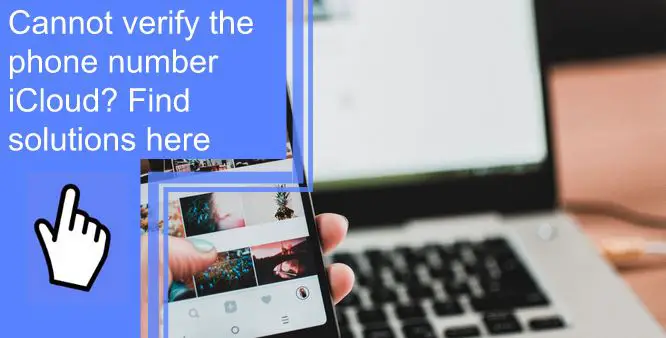What you find on this page:
iCloud is one of the handiest tools to come from Apple. You can use it to store all your photos, files, and other important information when you transfer phones or when you want to be able to share it across your various Apple products.
One of the main ways you can access your iCloud account is via your login. Apple usually uses your phone number to verify your account, but what happens when Apple can’t verify your phone number? If this has happened to you, find all the answers you need and more below.
Why Can’t Apple ID Verify My Phone Number?
There are several reasons why Apple ID can’t verify your phone number. One of the most common reasons it can’t verify your phone number in the settings on your phone. Sometimes specific settings can block verification.
If your settings are set so that it can verify phone numbers, you might be experiencing network issues that are preventing your phone from connecting to the Apple servers. Another possible reason is that you have multiple Apple IDs, and it’s not sure which one you should be using currently.
Cannot Verify the Phone Number for iCloud? Here Are the Fixes
When you’ve tried to get Apple to verify your phone number but iCloud verification failed, here are some fixes you can try.

1. Check Your Phone Number
First, you’ll want to ensure that the phone number attached to your Apple ID is your correct phone number. Whether you changed phone numbers recently or accidentally entered the number wrong, you’ll want to ensure that it’s accurate before continuing.
If for some reason, the phone number attached to your iCloud isn’t correct, you’ll want to fix it as soon as possible.
2. Check for a Good Wi-Fi or Mobile Data Connection
Apple won’t be able to verify your phone number without a good mobile data connection or Wi-Fi connection. However, you can check that you’re connected to Wi-Fi and the signal’s strength by looking at the symbol on the top right of your device. You’ll also see how strong your data connection is here.
If you notice that you have minimal bars, you’ll want to move closer to the Wi-Fi router or wait until you have a better connection before trying to verify your phone number again.
3. Check That You Can Receive SMS Texts
You can check that you can receive SMS texts by having someone without an iPhone text your phone. If you can receive this, that’s a good sign.

4. Request Verification Code via SMS
You can request a verification code via SMS from your iPhone. You’ll go to your settings, tap your name, and then go to your password and security settings. Scroll down, and you’ll see an option to request a verification code. You can do this on your iPhone, iPad, or Mac computer.
5. Request a New Verification Code
After you’ve requested your verification code via SMS, wait a few minutes for it to arrive. If you know you’re able to receive SMS messages and you still haven’t gotten a verification code this way, you can repeat the above steps and request a new verification code.
5. Fix the Issue With an Apple ID Password
Even if you don’t have another Apple device, you can use another phone number to get a verification code! You’ll want to sign into your iCloud account with your Apple ID and password. Then, you’ll want to enter the phone number of a trusted device to receive the verification code.
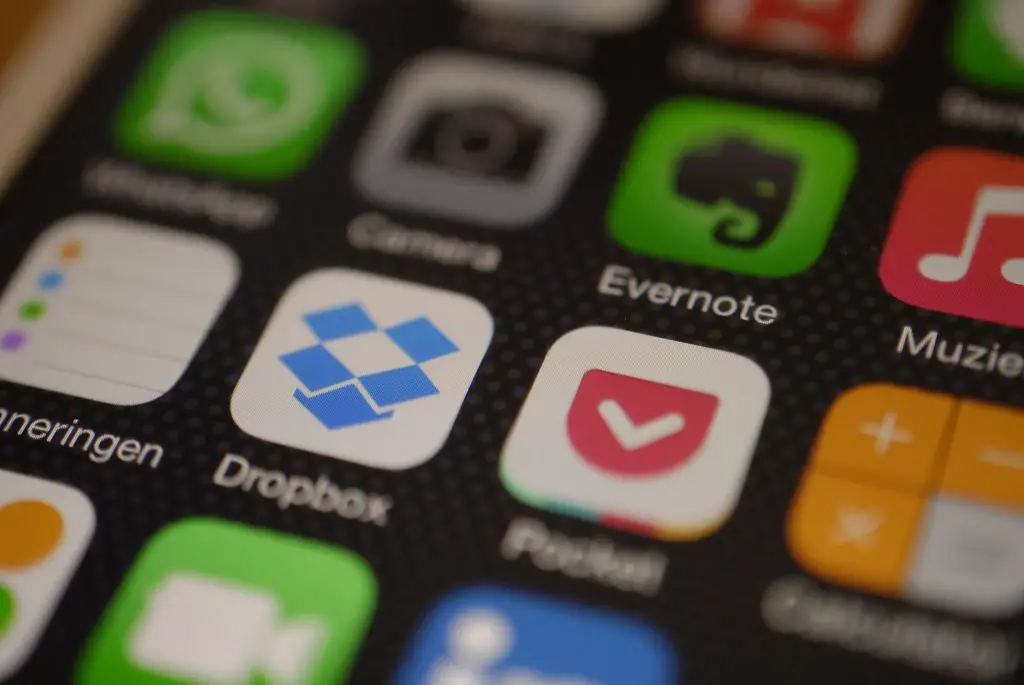
6. Use the Find My iPhone App
You can also use the Find My iPhone App to verify your phone number. You’ll want to use it on a friend’s device. Here’s how to do it:
- Go to the Find My Phone app
- Go to the Me section and choose Help a Friend
- Tap on Use a different Apple ID
- Choose Forgot Apple ID or password on the iCloud Find my iPhone login page
7. Solve It by Creating a New Password
Changing your password is a great way to get your phone number verified. All you have to do is go to the settings on your iPhone. From there, tap on your name and then passwords and security. You’ll change your password for your Apple ID, and you should be able to access your iCloud account and verify your phone number after.
7. Try Fixing the App
If you don’t have automatic updates allowed for your apps on your phone, the app might need updates to work correctly. You can check this by going into your App Store and seeing if any updates are required. If there are, try updating the app and then verify your phone number.

8. Uninstall and Reinstall the App
Technology can fail us sometimes. If Apple verification failed, you could try uninstalling and reinstalling the iCloud app on your phone.
9. Restart Your Device
Restarting your device is a helpful fix for many issues with your iPhone or other Apple product. Turn off your device and wait a minute or two before rebooting it. Then, try verifying your phone number again. This works for many people, but if it doesn’t work for you, you’ll want to try other methods to verify your number.
Cannot Verify Phone Number This Phone Number Is Already in Use
Sometimes you’ll get a warning saying your phone number is already in use. If this happens, the only thing you can do is to get in touch with Apple support and try to get the phone number changed to your new device.
Cannot Verify Phone Number iMessage
When you’re trying to send an iMessage, and it keeps telling you to verify your phone number, but you can’t, there are a few steps you can take. You’ll want to insert a new sim card, go to settings and messages, and turn off iMessage.
Click on general settings, reset, and then reset network settings. Once the network settings are reset, you’ll turn iMessage on. The phone should recognize the new sim card and verify your phone number.
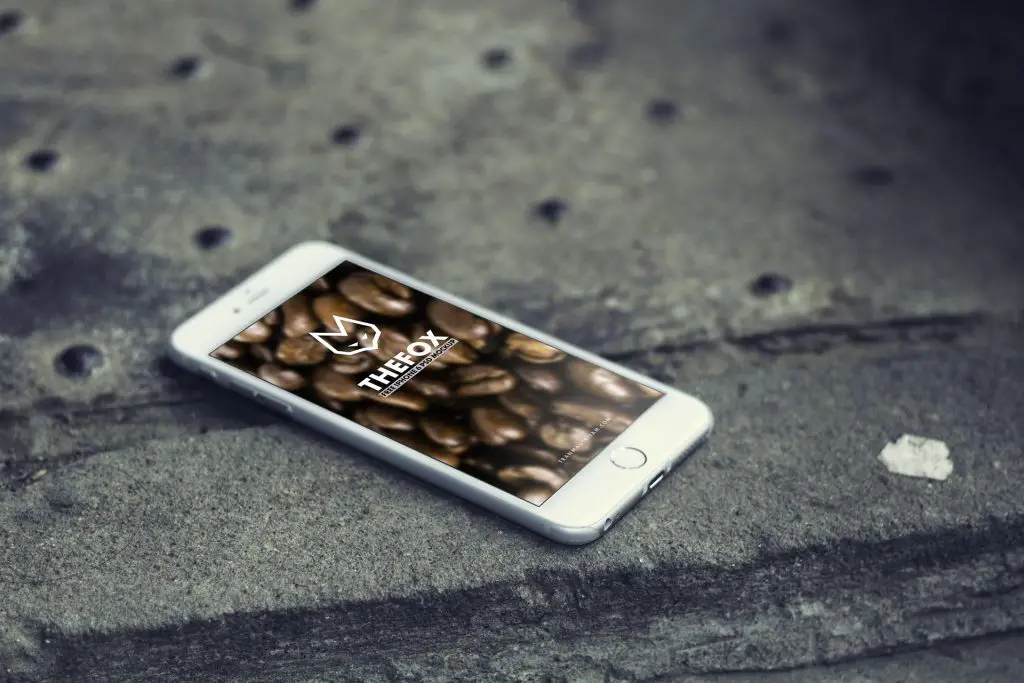
New iPhone 13 Won’t Verify Phone Number
When you can’t verify your phone number on your new iPhone 13, you can follow many of the steps above to get your number verified. You can turn on iMessages, make sure you can receive SMS messages, and then request a verification code.
Cannot Verify Phone Number on iPad
Just like with your iPhone, if you can’t verify your phone number on your iPad, you’ll want to make sure you can relieve SMS messaging, get a verification code, or change your password to ensure access.

Verification Failed There Was an Error Connecting to the Apple ID Server
Sometimes you’ll receive a verification failed error when connecting to the Apple ID server. This happens sometimes. The best thing you can do is to ensure you have a strong Wi-Fi or data connection.
How To Get an Apple ID Verification Code Without a Phone?
You can use your Mac computer to get a verification code without a phone. To do this, you’ll need to:
- Go to your system preferences
- Click on Apple ID and then password and security
- Click get the verification code
- The code should appear on your computer screen
What To Remember When You Use Two-Factor Authentication?
You’ll need to remember your password if you set up two-factor authentication. This is because it will always ask you for the password and then send a verification code to you via message.
What if I Forget My Password?
People forget their passwords all the time. If you forget your password, you’ll need to reset it before you can continue. Luckily, it’s easy to reset it as you only have to click reset password.

What if I Can’t Access a Trusted Device or Didn’t Receive a Verification Code?
If all fails, you can contact Apple customer support to help you recover your password, get into your iCloud account, and verify your phone number.
Conclusion
Just because you can’t verify your phone number on iCloud doesn’t mean all hope is lost. You can try several solutions without having to get in touch with Apple. Whether it’s restarting your phone, requesting a verification code, or changing your password, you should be able to get back into your iCloud in no time.
Frequently Asked Questions
If your Apple ID isn’t accepting your phone number, you’ll want to make sure that your phone number is shown in your settings. You can do this by going to your settings, then general, and about.
You can use a trusted device, a Mac computer, or a friend’s phone to verify your iCloud account.
If you can’t verify your iCloud, you can try using a trusted device to gain access or contact Apple support, where they can help you verify your account.
You can go to iForgot.apple.com to reset your password. You’ll follow the prompts on the screen and then change your password.