What you find on this page:
Almost everyone has a smartphone these days. Therefore, they can stay in contact with their friends and family. Not only that, but you can look up anything you need to know. However, you need your Apple ID verification code without an iPhone.
If I needed to get my Apple ID login, I would need to know how to get my Apple ID verification code without an iPhone. Unfortunately, sometimes you will find that it cannot verify the phone number Apple ID, which can be frustrating. Do not worry. We will teach you how to set up an iPhone with Apple ID without a verification code and use Apple two-factor authentication without an iPhone.
Why Can’t I Receive Apple ID Verification Code on My Phone?
You will sometimes need an Apple ID verification code text to get into certain programs. For example, you need to use a verification code on your phone to verify Apple ID emails. As a result, if you are unable to receive a verification text, it can cause problems.
Apple ID verification codes are nothing more than Apple two-factor authentication. So, if you are not getting Your Apple ID verification code text, you need to have another way to get into your account.
With that in mind, if you are having trouble receiving a verification code on your phone, likely, two-factor authentication is not set up on your iPhone. Every device with your Apple ID needs to be set up with two-factor authentication to function.
Alternatively, you could have do not disturb turned on. Sometimes that feature can block the text from being sent.
How to Get Apple ID Verification Code Without iPhone?
If you cannot receive a verification code with your iPhone, you will need to get it to another device or platform. Here we will explore your options so that you can access your Apple ID on any device.

1. Use the Code Displayed on Your Trusted Device
Your verification will only be displayed on devices you have labeled as trusted devices. Whenever you log in to a new device, you will be asked if you trust the device. If you say yes, it will be added to your trusted device list. Trusted devices can display verification codes for you to enter on other devices to approve new logins.
So, if you cannot receive a verification text on your iPhone, you need to login into your Apple ID on a trusted device. It could be a computer, iPad, or something else. It does not matter. Regardless of the device, you can find the verification code displayed on that device and enter it into the field on the device you are trying to use.
2. Get a Text or Phone Call
If you cannot receive a verification code on your iPhone, you will be able to use another trusted mobile device to receive the verification code. For example, you could set your spouse’s phone as a trusted device so they could receive the verification code. Here is how you do it:
When you do not receive the code, click the option that you didn’t receive it. Next, select the option to send the code to another trusted phone number. Enter the new phone number and resend the code. The new mobile device should receive the call or text, depending on your selected option. Finally, enter the verification code on your device, and you will be signed in to your Apple ID.
3. Get a Code from Settings on Your Trusted Device
If you do not have a trusted second mobile phone to receive a verification code or call, do not worry; other options are available. Most of you will probably have another trusted device associated with your Apple ID. If that is the case, you can get your verification code from that device.
Verification codes can be acquired on all Apple devices, including Mac computers, iPads, and even old iPod touches. So, as long as you have a second Apple device in your network, you should not have any problems.

4. Get Apple ID Verification Via Settings
Unfortunately, many of you probably do not have a second trusted mobile number or another trusted device to use to receive a verification text or call. Do not worry. We can teach you how to get a verification code without a phone.
To receive a code, open the settings and find the password and security section. In this section, you will see an option to get a verification code. When you select this option, a popup will appear with the choice to receive a verification code. Select it, and you will receive the verification code you need.
5. From Your iPhone, iPad, or iPod Touch
Although we explained it in detail above, we want to ensure you know how to get a verification code from the settings on all devices. The process is the same when you use an iPhone, iPad, or iPod touch. So, we will group them to save time.
If you are online, go to the settings, followed by password and security. Then, all you need to do is tap get the verification code. If you are offline, you follow the same process, but after going to password and security, a message will appear telling you account details are unavailable. However, there will also be an option to get a verification code. Select it, and you are good to go.
6. From Your Mac
If you prefer to use your Mac computer, you can do that. First, you must go to the Apple menu, followed by system preferences. In the preferences, select the Apple ID option. Once in the Apple ID menu, you will see the password and security section. Once you are there, you can click the option to get a verification code.
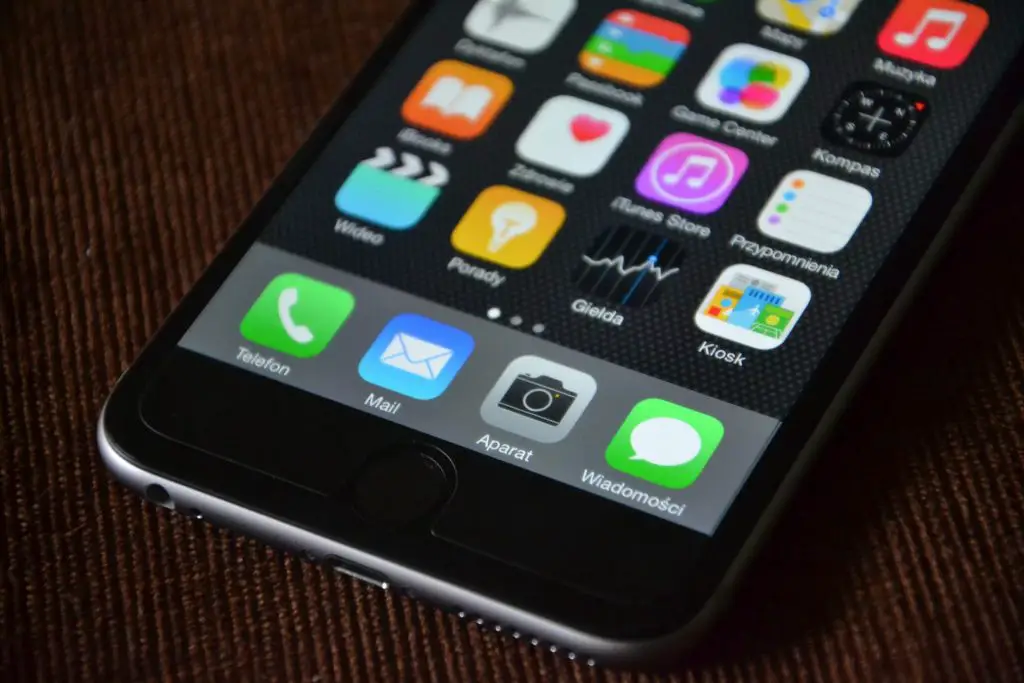
7. Get Apple ID Verification Code Via Apple Support
If you are still struggling with how to get a verification code without a phone, you will need to contact Apple support. At this point, there is likely an error of some sort. Fortunately, Apple has excellent support staff who pride themselves on their ability to help customers. So, if you are trying to figure out how to set up an iPhone without an Apple ID verification code, they will help you.
If You Still Can’t Sign In
Unfortunately, it is possible that all your troubleshooting did not work. If you still can’t sign in, you will need to recover your account. Unfortunately, account recovery does not get done in a day as it takes a while to approve your identity. Instead, it takes a few days or up to a week to approve your account recovery.
Apple Two-Factor Authentication Without iPhone
If you do not have an iPhone for two-factor authentication, you enable it online. To do so, you will need to verify an email address and a phone when you approve two-factor authentication. If you know, you will be unable to use this function in the future. You can learn how to turn off two-factor authentication in advance.
How to Unlock Apple ID Without Phone Number?
If you do not have a phone number to unlock your Apple ID, you can send verification codes to your email address. However, your email address must be associated with your Apple ID and account. Otherwise, it is not a trusted email, and you cannot use it to unlock your ID on other devices.

How Do I Bypass the iCloud Verification Code?
If you lose the device, you would normally use it to receive your iCloud verification code. However, you can answer the security questions instead. When you make your account, you will set up security questions. Answer these questions correctly, and you will sign in to your Apple ID.
Final Thoughts
Signing into Apple ID on iPhone without verification code texts can be challenging, but it is possible. You can learn how to get an Apple ID verification code without a phone. So, if you are asking yourself how I can get my Apple ID verification code without my iPhone, you can find the solutions above.
Frequently Asked Questions
Yes, if your email is associated with your account, verification codes can be sent to your email.
The best way to authenticate your Apple ID without a phone number is with your email. However, you can also receive codes directly on all trusted devices.
Your verification code is in the password and security section of the settings.
You must change the trusted devices for your Apple ID. You can do this on any device you are signed into your Apple ID. So, you can change your primary mobile number on the Apple ID account page.






