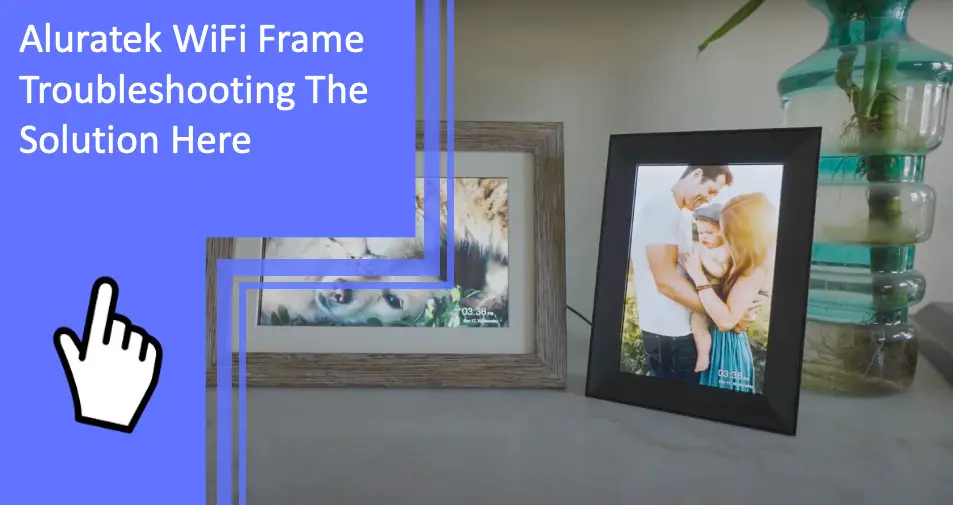What you find on this page:
Aluratek’s digital photo frame combines the latest social sharing technology with digital media captured on cell phones and mobile devices.
This wifi-enabled digital photo frame lets you display photos and videos stylishly that look great in any home, dorm room, apartment, or office.
Not only does the Aluratek frame look amazing, but it also features touchscreen features that make navigation easy for new users.
The Aluratek wifi frame is an excellent gift for the holidays!
If you’ve been having trouble getting your Aluratek wifi frame to work, this troubleshooting guide is for you.
Aluratek WiFi Frame Troubleshooting: The Solutions Here
Digital photo frame owners can even share memories as they happen with friends and family using a related email address.
The Aluratek digital photo frame is intuitive and easy to use right out of the box. Most users have no issues getting started sharing memories with loved ones in as little as a few minutes.
The Aluratek Smart Frame app is a downloadable application that allows you to access and manage your photos, videos, and other content on the digital photo frame. The app also provides easy navigation of the device’s touchscreen features.
Users can download the app on compatible smartphones and tablets to take advantage of the digital photo sharing features as soon as the Smart Frame App is paired with the new device.
When issues arise with the Aluratek frame, the first step is to check the Smart Frame app that allows users to interact with and power their digital photo frames.
If you’re having trouble getting the Aluratek wifi Digital Photo Frame to work, the next place for Aluratek troubleshooting is to make sure you have installed and launched the app from your smartphone or tablet.
Most of the issues that arise when using the Aluratek digital photo frame can be easily resolved by following the troubleshooting guidelines highlighted within the app.
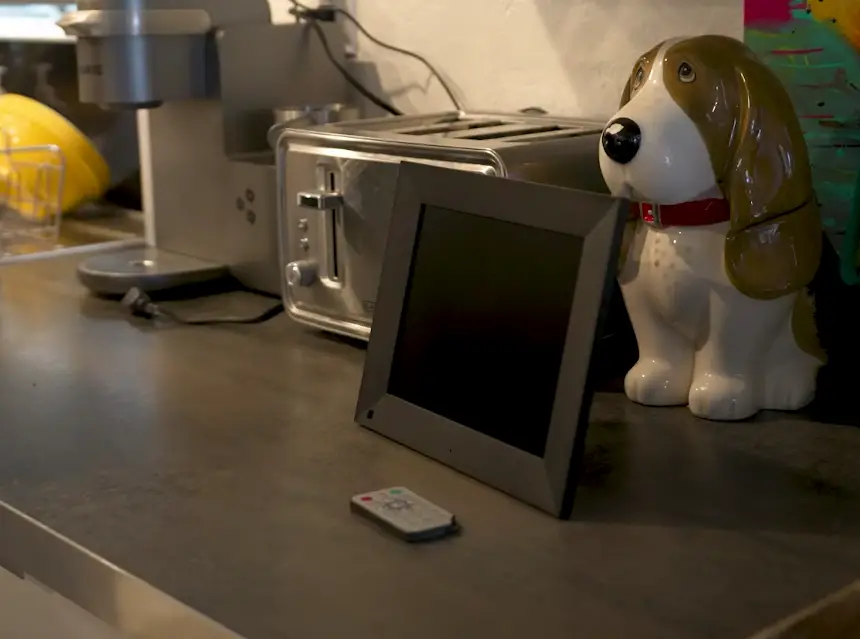
If you’ve already tried installing and launching the app from your smartphone or tablet — but still haven’t been able to get the frame working correctly, contact customer service for help.
Download the SmartFrame app from the App Store or Google Play to remotely control your digital photo frame to resolve the following issues.
- Aluratek digital photo frame won’t turn on
- Aluratek frame is not receiving pictures
- Content not uploading to frame
Read on for Aluratek wifi frame troubleshooting tips for digital photo frames!
The Aluratek wifi frame supports sharing audio and video through connected channels like Facebook and Twitter.
The content is not uploading
Email-sharing features allow sending photos and videos directly from the device to your friends or family.
If you’ve tried to upload photos or videos, but the content isn’t showing up, ensure that your device has a connection to the network and that you’re using the correct account.
Ensure your device is turned on and within range of a wifi network. You May Need To Reset Your Device if everything else seems okay, but you still can’t get your digital photo frame to upload photos or videos,
Resetting the frame will clear all its settings and allow you to start from scratch.
As long as there are no physical damage issues, if you’re still having trouble getting your digital photo frame to work,
There also might be some physical issues that you need to address.
If the touchscreen isn’t responding or photos and videos randomly disappear, it could be because of a lack of power. First, check to ensure the device has enough juice by plugging it into an outlet and seeing if the photos start uploading again.
If all else fails and your digital photo frame is still not working, you might need to reset your router to restore default settings.
Information is not displayed
If you’re trying to view photos or videos that don’t appear on the screen, your connection might be problematic. First, try switching your device to another network and see if that solves the issue. If not, try restarting your digital photo frame.
If photos and videos display, but the touchscreen is unresponsive, you’ll need to take your device into service. This means sending it in for repairs or replacement.
The Aluratek wifi is not integrating features
Suppose you’re seeing problems with the digital photo frame’s features. In that case, it could be that your router is incompatible with the device.
Ensure that the router and photo frame are on the same network, and check to see if any other devices in your home also connect to the wifi.
If everything looks good, you might need to update your router’s firmware.
If photos or videos don’t upload after restarting the digital photo frame and trying different networks, resetting the modem/router could solve the issue.
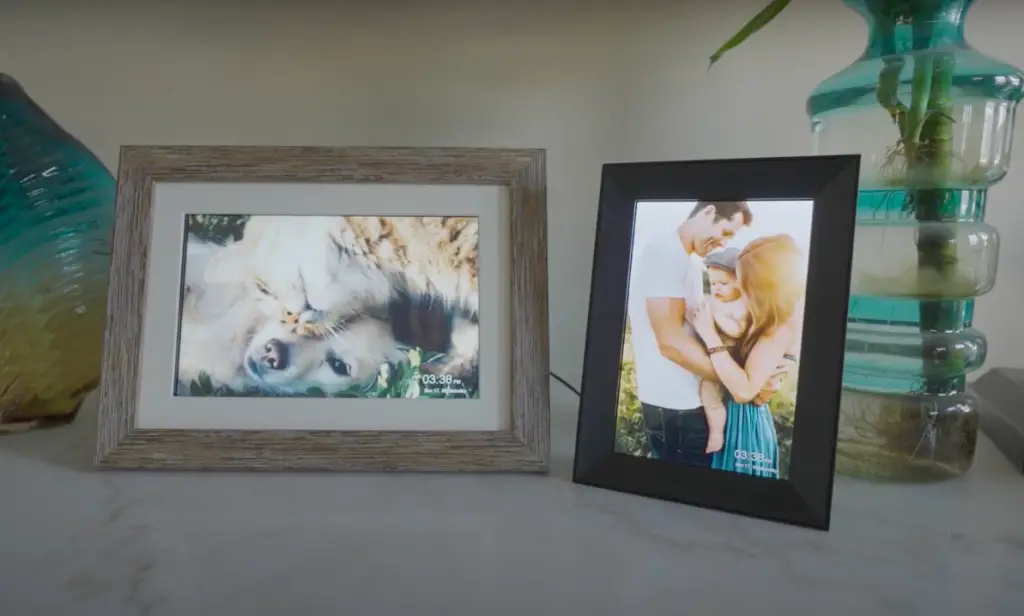
The Aluratek wifi frame is not refining the product
If the digital photo frame is not refining product (meaning it’s unable to access your home network and is only able to connect through its built-in wifi), then you might need to purchase a separate router.
If your Aluratek frame is not connecting to your wifi network, there are a few things that you can try.
First, ensure that the digital photo frame and router have a connection to the same wifi network.
Are you still having trouble connecting after checking for connectivity issues? Then, reset your digital frame by following the steps outlined in the reset section below.
Be sure to reset your wireless router simultaneously to clear out old data.
Be patient and allow time for the new device to connect to your wifi network if you have recently replaced or upgraded your wireless router.
It might take time for the new router and paired devices to be recognizable on your home network.
If you are still having trouble connecting, contact the Aluratek digital photo frame helpdesk for Aluratek 8 digital photo frame troubleshooting.
Reset
Aluratek frame not connecting to Wi-Fi? The first troubleshooting step to take is power cycling the Wi-Fi access point and the digital photo frame.
If power cycling the device doesn’t resolve the issue, move on to the next troubleshooting steps and reset the digital frame.
Power cycling clears out the most recent data stored in your device. A hard reset helps restore your digital photo frame to factory settings. Clearing old data and settings can help you connect to the network again.
Follow the steps below to power cycle your Aluratek digital photo frame:
- Push the power button on the back of the device.
- Wait 3 seconds.
- Press the Power button again to restart the frame.
Use the troubleshooting steps below if you’re experiencing problems using features like photo sharing and the built-in clock.
You can also use these steps if you get an error message from the digital photo frame after completing the required setup.
Bypassing the power button and testing the device in accordance with manufacturer instructions will restore the device to its factory settings and hopefully resolve the issue.
You can find the detailed steps for resetting your Aluratek frame in the instruction manual and by following the steps below.
Follow the steps below to hard reset your digital picture frame.
- Unplug the power cord from the back of the frame, your PC, and other connected devices.
- Press and hold down both buttons on top of your device for about 5 seconds until the lights flash orange.
- Once they’ve flashed orange several times, release all of the buttons and plug in your power cord again.
- After a few minutes, your digital photo frame will have reset, and you’ll be able to try using it again.
Conclusion
If your Aluratek frame is not connecting to wifi or if the photo and video files are not loading, here are some common issues to check before contacting customer service or returning your digital photo frame to the retailer.
- The router may be off/unplugged.
- Reconnect the power cord and try again.
- Ensure your device has a connection to the same wifi network as your digital photo frame.
- Restart both devices
- Press and hold the power button for at least 10 seconds on each device.
- Wait until both devices power on and restart.
- Check any cables between them for damage or tangling.
*Power cycling all devices connected to the same Wi-Fi network is always going to be your first line of defense to rule out networking and connection issues.
Follow the troubleshooting steps listed below when power cycling fails to resolve an issue with your digital photo frame.
If you encounter any additional problems not listed here while using the Aluratek wifi frame, consult your user manual for information on how to troubleshoot most issues with the USB port, SD port or to troubleshoot wifi connections.
Customers with ongoing issues with using their frames to share photos can reach out for help by completing the contact form on the Aluratek website.
If you have trouble setting up or using your Aluratek wifi digital photo frame, please contact us and we’ll be happy to provide you further assistance.

FAQs
Here are some frequently asked questions about Aluratek Wifi Frame.
It could be that the wifi connection is not strong enough, or the frame’s router(s) may not be functioning correctly.
One potential issue could be that the frame’s graphics driver is outdated, so you can try to update it by following the steps in your user manual.
If information is not displayed correctly or at all, this may result from network connectivity issues and require assistance from an IT professional.
If the frame’s motor has completely stopped, it may be necessary to replace the entire unit. Otherwise, you can try performing a power cycle on the frame and see if that resolves the issue.
If you are using an app such as Google Photos or Facebook Connect, make sure that the app is up-to-date and installed on your computer.
Otherwise, you may experience problems integrating with the frame’s software.
The frame may not be receiving a strong enough signal from the router. Try moving the frame closer to the router or check that you have properly plugged in your cable.
More related content
Aluratek Digital Photo Frame Troubleshooting: The Definitive Guide