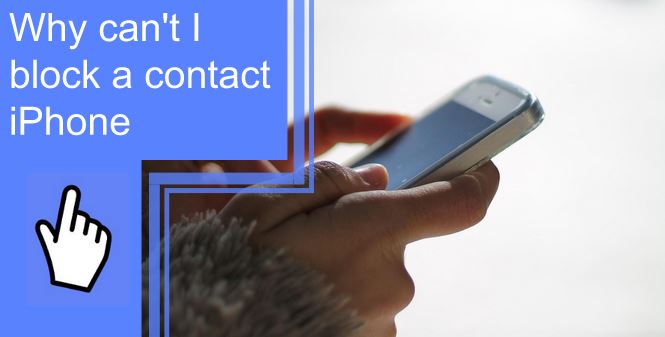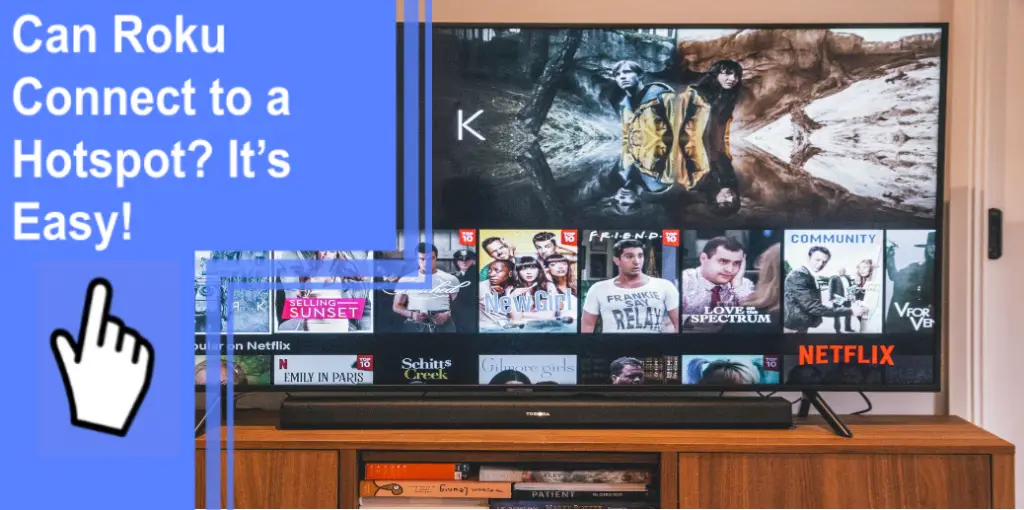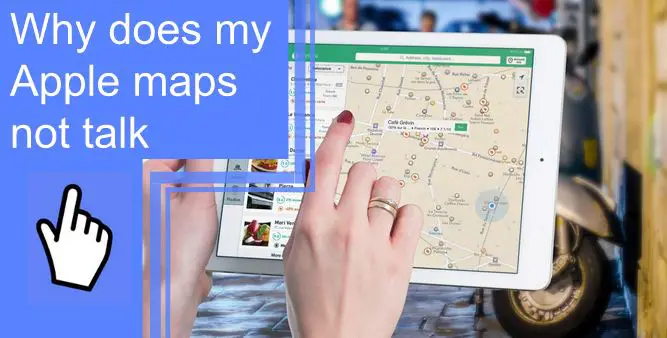What you find on this page:
iPhones are great for communication, but there are some people who you do not want to contact you. If you are struggling to block a contact, you may start to panic. Therefore, blocking is an important feature that ensures your safety and peace of mind.
iPhones make the process easy, but you still may have questions about how to block a phone number, such as “Why can’t I block a contact iPhone.” Read on to find out how to block a number from texting, calling, emailing, or FaceTiming your iPhone.
How To Block a Number or Contact on Your iPhone?
Below, find out how to block a number on your iPhone, whether text messages, phone calls, emails, or FaceTimes. For your safety, it is necessary to cover all your bases and cut this person off from any communication.
1. Text Messages
If you receive an unwanted text message, it is time to block the number. First, open up the text conversation. Then, click the contact number or name at the top of the screen. A button labeled “i” for “information” will appear. Click it.
You will now be looking at the details of your conversation. Once again, click the “info” icon underneath their contact name.
Scroll down to the bottom of this information page. In red, you will see the option “Block this Caller.” Clicking this button will block them, so they may not contact you.
When you block a texter, they can still send you messages, but you will not receive them.
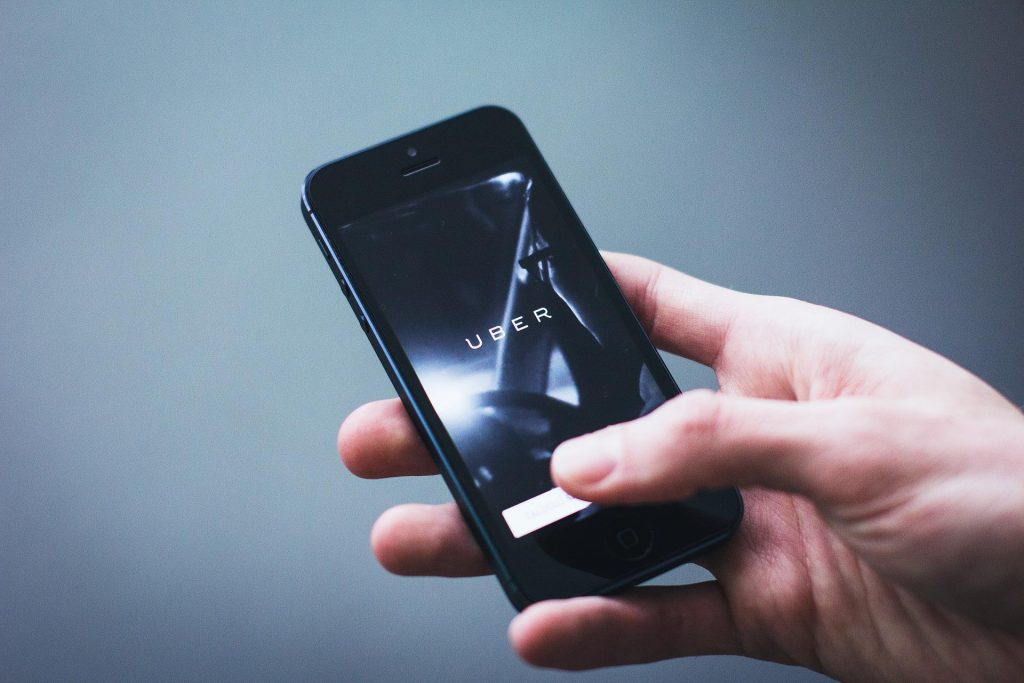
2. Phone Calls
Sometimes, you want to block someone immediately after receiving a phone call from them. To do this, click on your recent calls and locate their phone call. Once you find the conversation attached to their name or number, click the “i” icon to the right of the screen.
The screen will now display the conversation details. Scroll down to the bottom to see “Block this Caller” as the last option, highlighted in red. Clicking this button will prevent this number from calling you again.
3. Emails
Blocking someone’s phone number is not always enough. Make sure that unwanted emails stay out of your inbox, too.
To block a contact’s email address, click on their recent email. Then, click on the sender’s name. The name will turn blue. Click it again. You will now see the sender’s information and a list of options.
The second option under their email address is “Block this Contact.” It will prevent this person from successfully sending you any emails in the future.
4. Facetime Calls
To prevent a number from FaceTiming you, open the FaceTime app. Find a recent FaceTime conversation with the caller and click the information icon to the right of the screen. At the bottom of the screen, you will see a bright red option to “Block this Caller.”
Clicking this option will prevent this person from FaceTiming you.

5. Blocked Management Settings
If you want to know how to see blocked numbers on your iPhone, go to your settings. Click “phone,” then “Blocked Contacts.” The screen will show a list of every phone number and email address you have blocked.
On this page, you can manage the list of blocked contacts.
Add a Contact to the Blocked List
You can add a contact to the Blocked List by pulling up a recent call, text message, or email. Then, click the information icon and follow the instructions above for the respective message type.
You can also go to “Blocked Contacts” in your iPhone’s settings and click “add new.” This button will pull up your contacts. Next, click the person that you want to block.
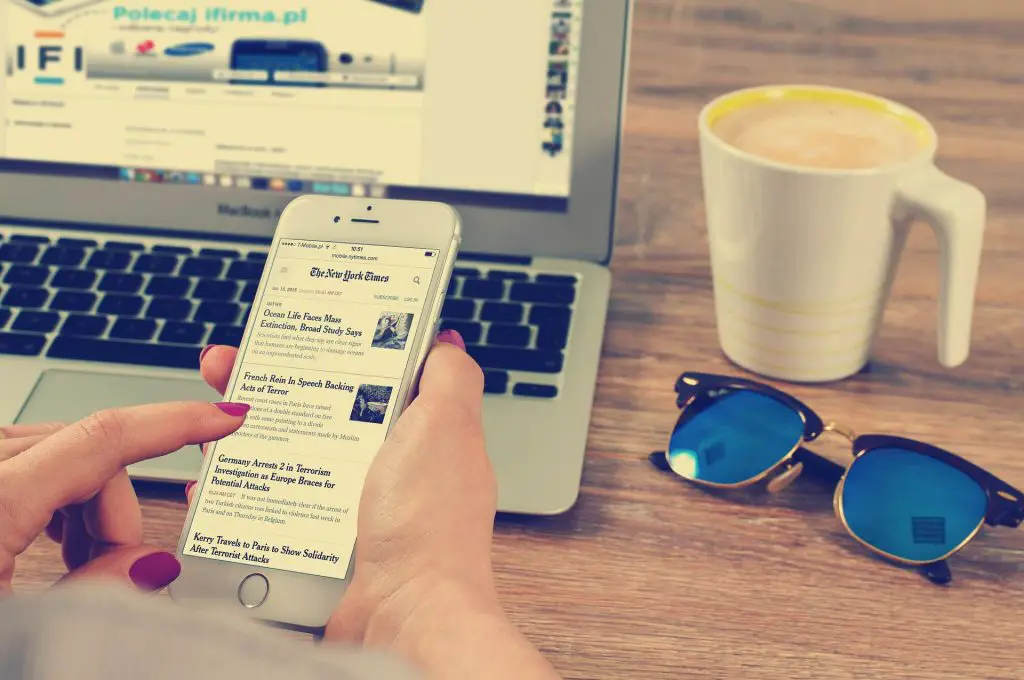
Unblock a Contact
It is just as easy to unblock a contact. When you look at your list of blocked contacts in settings, there will be an “EDIT” button in the top right corner of the screen. Tap it.
A red minus icon will appear to the left of each number on the list. Tap the minus sign to remove one of these numbers from the list. Then, tap “unblock.”
You will now be able to receive phone calls and text messages from this person.
Will the Contact Know They’re Blocked?
As far as a blocked contact can tell, their messages are going through. However, you will never receive them.
They will also be able to leave voicemail messages. However, you will never hear them. This is because your iPhone will not sort them with your normal voicemails.
When you block someone, iPhones will not give them any clue that they can no longer contact you. However, they may figure it out when they stop receiving your responses.
How To Block Spam Calls on Your iPhone?
Spam calls can be annoying and disruptive. This section will teach you how to prevent spam calls from reaching your number.

1. Silence Unknown Callers
To silence unknown callers, go to your settings. Click on “Phone” and tap “Silence Unknown Callers” in the middle of the screen. Turn it on. You will no longer be able to receive calls from numbers you do not have saved in your contacts.
This action will block spam calls, but it also may block important calls from real people that you do not have in your contacts yet.
2. Spam-Filtering Apps
Spam-filtering apps and software can prevent spam calls and messages from reaching your iPhone. Try out one of the following apps:
- Nomorobo
- Calls Blacklist
- Hiya
- Call Control
- CallApp
- TrueCaller
- YouMail
- SPAMfighter
- YouMail
3. Block a Number
If you receive a spam call, block the number immediately afterward. It may not prevent spam calls from different numbers in the future, but it will prevent them from that same number.
4. Consult Your Carrier
If spam calls are getting out of control, contact your service provider. Your carrier will be able to walk you through the necessary steps to stop spam calls and messages from disrupting your day.
How To Block Email on iPhone Without Opening?
If you worry that you have received a spam email, you can mute the address without opening the email. Swipe left on the message and click “more.” Then, select “mute.” You will no longer receive messages from this sender in your inbox.

How Do I Block Numbers That Are Not in Contacts on the iPhone?
To block a number that is not a contact, go through the recent call or text message that they sent. Click the “i” icon and scroll until you see the option to block the number.
Why Can I Not Block a Contact on My iPhone?
You should always be able to block a contact on your iPhone. While iPhones cannot yet block unidentified or anonymous callers, they can always block contacts. First, try a factory reset of your iPhone. If this does not work, make sure you have the most recent software installed.
Third-party blocking apps can also interfere with your ability to block calls from your iPhone. Be sure that these apps are not creating the issue.
If all else fails, contact your service provider. They will be able to help you block the caller.
Conclusion
You don’t need to justify blocking someone’s phone number. Sometimes these people make you uncomfortable, annoy you, hurt you, or send you spam.
Regardless, you can take comfort in the fact that you can easily block a phone number on your iPhone. If things change, you also now know how to find blocked numbers on your iPhone and manage their settings.
If you were unable to find the answer to “Why can’t I block a contact iPhone” in this article, contact your provider with any questions or concerns about how to block a contact on iPhone.
Frequently Asked Questions
If you have blocked someone’s phone number but are still receiving their iMessages, you may also need to block their Apple ID. Sometimes, people use an email address to iMessage on different devices. Be sure that both their phone number and Apple ID are blocked.
Add someone to your blocked contacts list in settings to completely block them. Make sure that you add both their phone number and email address. However, if you have them on a third-party app like WhatsApp, you cannot completely block them through your iPhone. Instead, you have to block them through the app.
The current iPhone software does not allow users to block unidentified phone numbers. So if someone contacts you anonymously with no phone number attached to the call, you will not be able to block them.
Otherwise, contact your carrier for help with blocking a phone number.
If someone uses a different phone number or an Apple ID to use iMessage, you can block them. If you block their iMessage number or ID but keep their phone number unblocked, they will still be able to call and text you.
It’s not always easy, but there are a few ways to gauge whether or not someone has blocked your number.
First, try calling them. If your call consistently goes to voicemail after one ring, they have likely blocked you. Your text messages and iMessages will also say “sent” instead of “delivered.” You can send them, but they will never reach the other person’s phone.