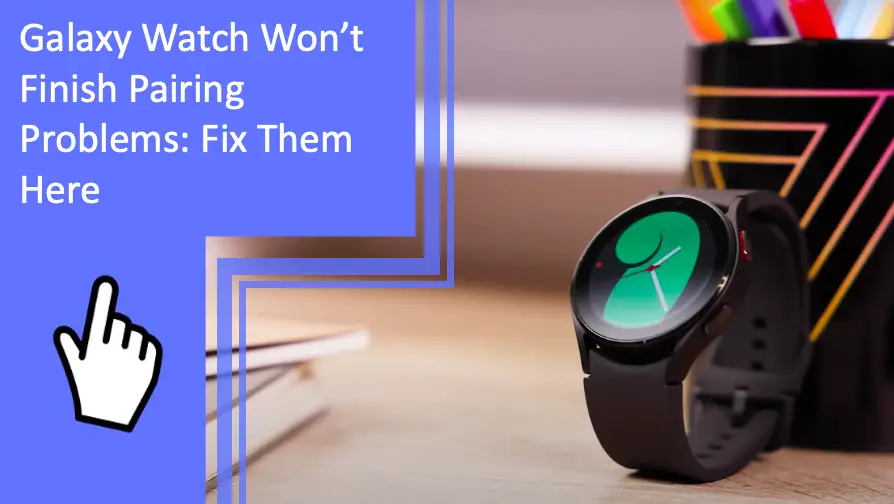What you find on this page:
A Galaxy Watch is an excellent device for easy access to your notifications, texts, calls, health data, and so much more. Unfortunately, sometimes you may run into a pairing issue with your phone.
This article will address why your Galaxy Watch won’t finish pairing and how you can fix it. If you’re having trouble pairing your Galaxy Watch to your phone (Read also: Can You Call 911 On Your Apple Watch Without A Phone?), keep reading to learn how to fix it.
Galaxy Watch Won’t Finish Pairing – The Solutions Here!
Here are a few of the most common reasons why your Galaxy Watch isn’t pairing with your phone and how to fix it.
Outdated System
In 2021, Samsung announced it would move from its in-house system, Tizen OS, to Wear OS. This shift would affect the Galaxy Watch 4 and all watches since. This change does mean that older watches, such as the 3, may not be compatible with newer phones as the Galaxy Watch 3 and older are only compatible with the now unsupported Tizen OS.

Galaxy Wearable Apps Outdated
When setting up your watch, you need to install the Galaxy Wearable app on your phone. If it’s been a while since you installed the app on your phone, there is a good chance that you need to update the app for it to work correctly. To check if your app needs updating, look for it in the Play Store. If it needs to be updated, there will be an Update button on the app page.
Galaxy Watch Is Stuck
If your Galaxy Watch won’t finish pairing, sometimes it may be stuck in pairing mode with no obvious solution. If you run into this problem, try this checklist of solutions to run through.
- Connect your watch to wifi without your phone and update the system software.
- Update your phone
- Reinstall the Galaxy Wearable app
- Ensure that the Galaxy Wearable app has all permissions set to all the time.
- Clear the cache of Samsung Connectivity Service and Watch Active2 Plugin
- Attempt to reconnect
Galaxy Watch Is Not Compatible With the Device
Not all Galaxy Watches are compatible with all smartphones. As we covered earlier, Samsung switched from Tizen OS to Wear OS with the Galaxy Watch 4 (Read also: Samsung Galaxy Note 4 troubleshooting guide) and up.
Additionally, not all phones are compatible with all Galaxy Watches. For example, several Galaxy Watches are not compatible with iOS devices.
Galaxy Wearable App Does Not Support Galaxy Watch
With the switch from Tizen OS to Wear OS, at some point, the older Galaxy Watches are slowly becoming not compatible with the wearable app. Some of the older watches no longer receive updates from Samsung and thus may no longer be compatible with your phone. For example, the original Galaxy Watch and the Galaxy Watch Active no longer receive updates.
Galaxy Watch 4 Classic
The Galaxy Watch 4 Classic looks classy with a smartwatch’s functionality. When the 4 Classic is having trouble connecting, Samsung suggests restarting your watch and resetting the app. If you’re still having trouble, try checking the Wearable App for updates.
Galaxy Watch 4
The Galaxy Watch 4 was released simultaneously with the Galaxy Watch 4 Classic. For that reason, the fixes are the same. Start by resetting your watch and the app. If that doesn’t work, check the Wearable app for updates.

Galaxy Watch 3
The Galaxy Watch 3 is one of the watches that was left behind when Samsung switched from Tizen OS to Wear OS. Samsung is releasing updates for the Galaxy Watch 3, so it should still work with Samsung phones. You may start to run into issues with other brands, however.
Outside of compatibility, try resetting your watch and the wearable app. Also, check your app for updates.
Galaxy Watch Active 2
The Active 2 is another watch that still runs on the Tizen OS. For this reason, you may run into issues with some devices.
If you are having trouble connecting it, try resetting the watch and the wearable app first. Lastly, check your wearable app for updates.
Galaxy Fit 2
If your Galaxy Fit 2 is not pairing, check for compatibility between the Fit 2 and the device.
If the two devices are compatible, first reset your watch and reset the wearable app. If that still doesn’t work, check your wearable app for updates.
How Do I Put My Galaxy Watch 2 in Pairing Mode?
If you have a Galaxy Watch 2, the next section will cover how to put it in pairing mode.
Connect New Phone
Connecting your Galaxy Watch 2 to a phone is made easy with the settings on the watch face (Read also: How To Connect Galaxy Note 5 to TV?). You start by swiping up the main watch face and tapping on settings. From there, go to General > Connect to New Phone.
Once in this menu, tap on Continue, and your watch will reset.
Now, go to your phone and open the Galaxy Wearable app.
In the app, press Start, and your app will begin looking for your watch. Once it has located the watch, you may follow the prompts to complete the pairing.
Reset Your Watch
There are two ways you can reset your watch.
- Turn off your watch by holding the Home button. You may then press and hold the Home and Back buttons simultaneously until the rebooting screen comes on. From there, you can select Recovery from the rebooting options.
- With your phone still connected, swipe down on the watch face and go to Settings. From there, go to General > Reset.
Download New Apps
There are various ways you can add new apps to the watch.
- You can add apps you have on your phone. Do this by going to the play store on your watch and scrolling to “Apps on your phone.”
- Open the Play Store on your phone and find the watch apps under Categories. From here, simply find an app you like and hit install.
- Go to the play store on your watch and browse through the catalog of apps.
How Do I Force Reset My Galaxy Watch 3?
If your Galaxy Watch won’t finish pairing, this section will cover how to force reset a Galaxy Watch 3
Press and Hold Power Button
Turning off the watch is a simple way to clear some issues. To do this, press and hold the two physical buttons until the Power Off option appears. Tap Power Off and allow the watch to shut down entirely.
To turn the watch back on, simply long-press the lower button.

Erase All Content and Settings
If the phone is still causing you problems, you can opt for a factory reset. Resetting will erase all the content and settings from your watch, returning it to how it was when you first removed it from the packaging.
To do this, start by flicking down on the watch face and going to Settings > General > Reset. At this point, you can back up your data to the cloud before erasing it.
Restart Your Watch
To restart the watch, you can follow the same protocol as simply turning it off. Start by pressing and holding the two physical buttons on the watch until the Power Off prompt appears.
Tap this button and allow the watch to power down. You may then power your watch back on by pressing and holding the lower button.
Galaxy Watch 3 Problems
The Galaxy Watch 3 is common but can encounter issues from time to time. If you have a Galaxy Watch 3, check here for any problems you may encounter.
Syncing Issues
If you are having trouble syncing between your watch and your phone, the suggested fix is similar to what you need to do to solve a pairing issue.
Start by restarting your phone and your watch. When you have both devices powered on, allow them to pair up.
You may have some issues syncing if your battery is low. Start by ensuring that your phone and watch have at least 25% battery life. On that note, ensure that neither your phone nor your watch is in power-saving mode.
If that still hasn’t worked, check that your watch isn’t in “Watching Only” or “Airplane” mode.
The last option is to check the watch and phone permissions to ensure nothing is blocking the two from syncing with each other.
Charging Issues
There are a few things that could stop your watch from charging (Read also: Won’t Apple Watch charge or turn on? Find solutions here). This can be either a software issue or a physical issue.
First, try restarting your watch. Once the watch has powered on, check for any software updates.
When you try to charge the watch again, ensure it is fully seated on the charging stand.
If nothing else, it may be a physical issue with the battery, charger, or the watch itself.
Screen Issues
The first step would be to restart the watch. Once the watch has powered on, check for any software updates.
Next, make sure the watch has at least a 25% charge.
If nothing else works, you may need to repair a physical issue with your device.
Notification Issues
If you are not getting notifications to your watch, restart your phone and watch and allow them to pair once again.
Next, check the permissions on your phone to ensure the phone is permitted to send notifications to the watch.
Lastly, check the settings in the apps you are trying to receive notifications.

Update Issues
Update issues could stem from syncing issues or connectivity issues.
Start by restarting your phone and watch and allowing them to pair again.
Next, check your watch to ensure wifi is connected correctly and that the Airplane mode is not on.
Activity Tracking Issues
The first step to fixing activity tracking issues is checking the watch’s fit. The watch should be fitted snugly against the wrist to measure vitals correctly.
Next, restart the phone and the watch and check both for updates.
Cellular Issues
If the watch is having trouble connecting to cellular data, start by restarting the watch. Once it has powered back on, allow it to pair with the phone again.
If it still does not connect to cellular data, check the phone and the watch for updates.
Conclusion
If your Galaxy Watch won’t finish pairing, we hope this guide will be able to help you fix the issue and continue enjoying everything your Galaxy Watch has to offer.
Remember that if you have further questions, our team will be happy to assist you further. Contact us today.
Frequently Asked Questions
Do you still question why your Galaxy Watch won’t finish pairing? Here are some answers to the most frequently asked questions.
To connect your Galaxy Watch to a new phone, start by navigating to your app’s screen. Select Settings > Connect to New Phone, and tap the “check” icon. This process will end the connection between your watch and phone. Complete a light reset, and your phone will automatically begin its Bluetooth pairing mode.
You can reset your Galaxy Watch via the Galaxy Wearable app. First, launch the Galaxy Wearable app on your mobile device. From there, select Watch Settings > General > Reset. You will need to tap Reset once more to confirm this is the action you want to take.
Start downloading and launching either the Samsung Galaxy Watch or the Samsung Galaxy Fit app. After the download, select it to open. Choose your watch style and complete the setup by navigating through the on-screen prompts.
Press and hold the Power/Home button to turn on your Galaxy Watch. The screen will light up, and you should see the Samsung logo appear. If this doesn’t turn the device on, charge the watch for about 15 minutes and try again.
To update from an Android smartphone: Launch the Galaxy Wearable app. Select Home > Watch Software Update. After it downloads, select Install Now > OK. The update takes several minutes to finalize.
To update from an Apple iPhone: Launch the Samsung Galaxy Watch app. From the home screen, select About Watch > Software Information > Install.