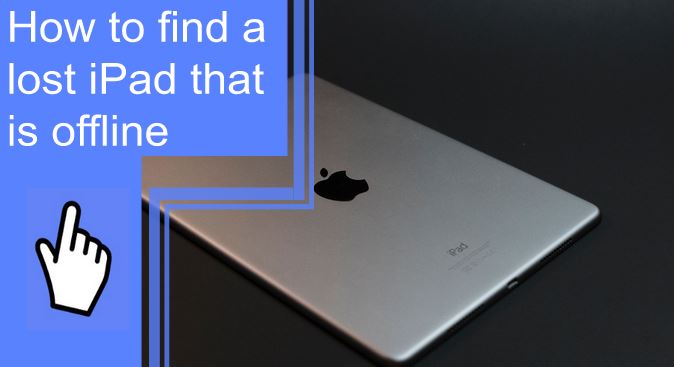What you find on this page:
iPads have become useful gadgets in the business environment. Apple’s main aim in launching these devices is to help business owners store information in a smaller, more portable gadget than a laptop.
You can record all your business transactions using an iPad, receive emails, and use it as a mobile library for all your important documents.
Apple has also integrated various measures to help you find your iPad if you lose it or if someone steals it. So, you do not have to worry about losing crucial information since you can easily track your lost iPad.
Keep reading to know how you can find your lost iPad that is offline.
Can a Stolen iPad Be Traced?
You can easily trace a stolen iPad, provided you plan for the possibility. Apple has introduced multiple methods for tracing a stolen iPad that are cheap and easy to set up.
Let’s look at some methods you can use to trace your stolen iPad.
1. GPS Tracking Applications
You can track your iPad using multiple GPS tracking apps, especially if you lack an iCloud account. Examples of these applications include Life360 and GTX.
Another app you can use is Follow Mee. This is a better tracking application than these two since it tracks your iPad’s movement. So, for example, you can identify your iPad’s current location and trace its movement to another location.
The only catch is that you must activate these GPS tracking settings to help you track it from an external device.
2. Apple’s Serial Number
You should not worry if you did not activate various tracking settings before your iPad was stolen. The main solution is to report the incident to the police, who will help you find it.
Fortunately, all Apple gadgets have a serial number, allowing buyers to connect their contact information to the device’s serial number.
These serial numbers will not directly help you locate your iPad, but if the police find it, they will use them to trace the device back to you.
This is usually the last option if you did not activate your GPS or the Find My phone settings.
How To Find a Lost iPad That Is Offline?
The best way to find your stolen or lost iPad, whether off or offline, is to use the Find My iPad feature.
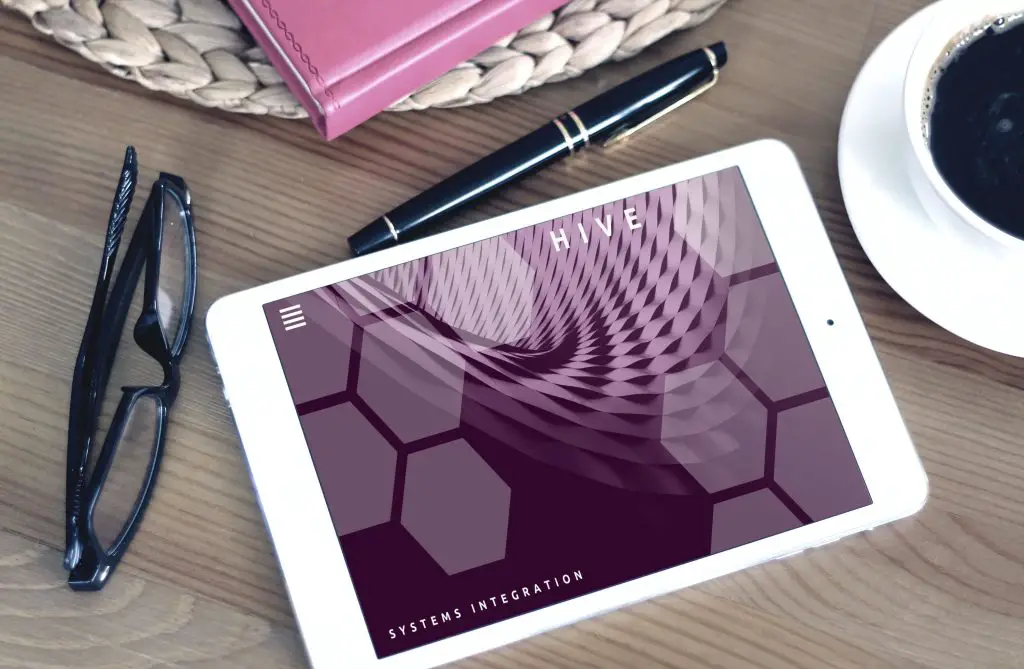
What Is Find My iPad?
The Find My iPad app aids one in locating their iPad if it is lost or stolen. You should turn it on to track your device.
Apple has also made various adjustments to this feature, making it easy for people to track their iPads even if they are offline. The only catch is that you must install iOS 15 and activate the Find My iPad feature.
How To Find a Lost iPad Using Apple’s Find My App?
You can implement many options to find your lost iPad using Apple’s Find My App feature.
Let’s discuss these options.
1. Find Your Lost Ipad Using a Different Apple Device
You can find your lost iPad if you normally share your iPad’s location with your family sharing group. You will only require one of our family member’s apple devices, like an iPhone.
Here are the steps on how to use Find My iPhone to locate your iPad, whether offline or dead:
- Open Find My App: You should go to the Find My App feature on the iPhone you are using and click on the “Devices” tab.
- Select your iPad: A map will pop up, depicting a list of all the Find My-enabled devices on the iPhone. Look for your iPad on the list and select it.
- You will receive a notification indicating the last location: If your iPad is off or the battery is dead, you will receive a message illustrating its last location. You will also notice a black iPad on the screen, showing the device is switched off.
- You will receive an active, colorful screen notification: This notification only pops up if your iPad is still on. You will see the iPad’s current location and battery life.
- Click the “Directions” button: The directions button will give you the exact location of your iPad if it is still on. You can also play sound to locate your iPad.
- Select the “Activate” button: This button locks your iPad and displays a custom message that indicates how someone can reach you if they find your device.
- Click the “Notify When Found” button: This only applies if the phone is off. It sends a message that will pop up if the iPad is on, and you will receive your iPad’s current location when someone sees the notification.
You should only click the “Erase This Device” button if you are certain that your phone is permanently lost or stolen.
2. Find Your Lost Ipad Using Find My iCloud
You must switch on the Find My iPad application immediately after buying the iPad. It allows you to use iCloud to Find My iPad’s last location.
Here are the steps you should follow:
- Open the iCloud browser: Go to the iCloud browser and insert your Apple ID and password to log in.
- Click “Allow”: Click the notification to allow you to use your current device to access your iCloud Find My iPad account.
- Select the Find iPhone application icon: Go to the all devices tab and select your missing iPad.
- You will receive a notification of an iPad with a dead screen: This signifies that your iPad is off, but you will receive a notification indicating the last saved location.
- You may also get a notification of an iPad with a colorful screen: It means your iPad is on, and you will get a notification showing its current location.
- Play sound: You should only play the sound when you get close to the iPad’s location.
One pro tip you should remember is that you should only use the Lost Mode feature to lock your device if your iPad is permanently lost. You can also remotely erase all your information to protect your data.

What Is the Meaning of an Offline iPad?
If your iPad is offline, the Find My iPad app has been turned off. It could also mean that your iPad’s battery is dead or someone has changed the Find My iPad settings.
You should not despair when you notice your iPad is offline because Apple has devised a solution to fix such problems. With the iOS 15, one can locate their device if the Find My iPad feature has been turned off or reset.
You should log in to your iCloud and follow the steps to locate your lost phone.
Precautions You Should Take When Tracking Your iPad
The main precaution you should take when using Find My iPad’s last location app is to ensure that only you have access to this information. Do not share the location with anyone after tracking your iPad to prevent others from stealing it, especially if it is lost.
iPad Serial Number
If you want to know how to find a lost iPhone without Find My iPhone, there’s a way to do that too! Every iPad has a serial number that you can access after purchasing it. You should go to the settings tab, click “General,” and tap “About.” You can find your iPad’s serial number there.
Your iPad’s serial number is imperative since it helps the police to determine the iPad’s owner, especially if you lost it.
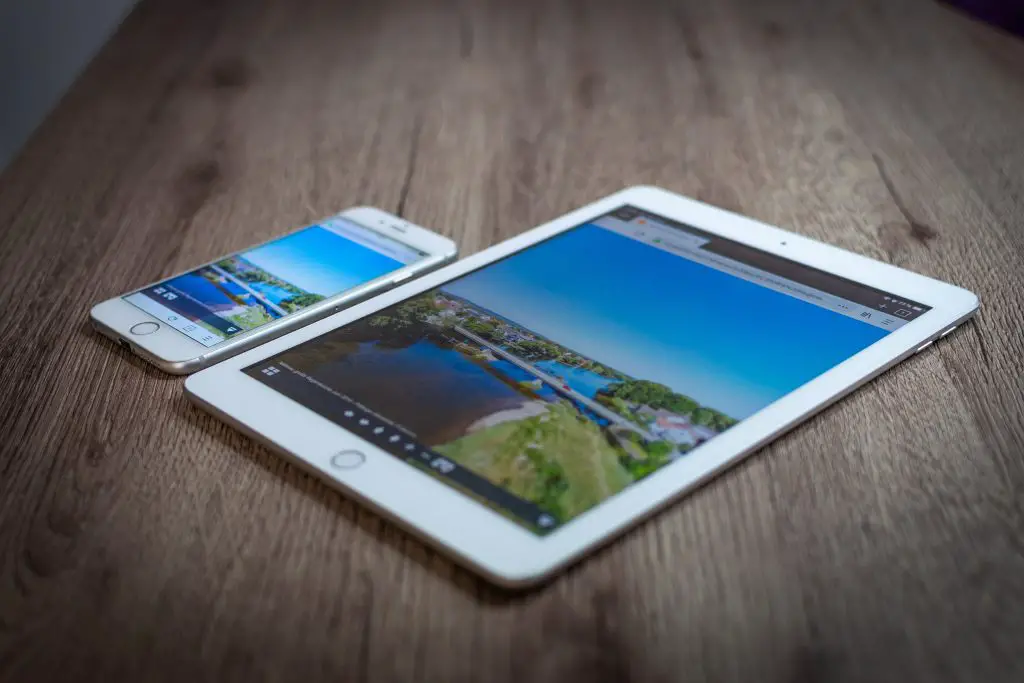
How To Turn Find My iPad On and Off?
If you have recently bought an iPad, you may not have activated the Find My iPad app. Here are the steps you should follow to do so.
- Click on settings and go to “Find My”
- Click on the “Find My iPad.”
- Turn it on or off
- Activate the “Find My Network” button if you are using iOS 15 to locate your phone when offline
- Activate the “Send Last Location” button to find your iPhone location before the battery dies
Do Non-Cellular iPads have GPS?
Non-cellular iPads do not have GPS. The only iPads with GPS are the ones that have Wi-Fi and cellular technology. If your iPad or other device does not have GPS, apps like Find My iPhone will not work.
Conclusion
Apple has introduced various measures to help people locate their phones if they are stolen or lost. For example, the Find My iPad application helps people to find their iPads even if they are turned off or do not have an internet connection.
You can locate your iPad using another Apple device or logging into iCloud. If your iPad is permanently lost, you have an option to erase all your information to secure your data remotely.
Frequently Asked Questions
The available features for your missing iPad include remote erase, view location, play sound, notify when found and left behind, and lost mode.
You will receive a confirmation email that allows you to write a message indicating that your iPad is lost and how one can contact you.
It will factory reset your device, which erases all the stored data, including your application settings.
The iOS 15 has improved the Find My app, making it easy to find iPhone’s location even if it is off. It also has the Find My iPhone from another iPhone option.