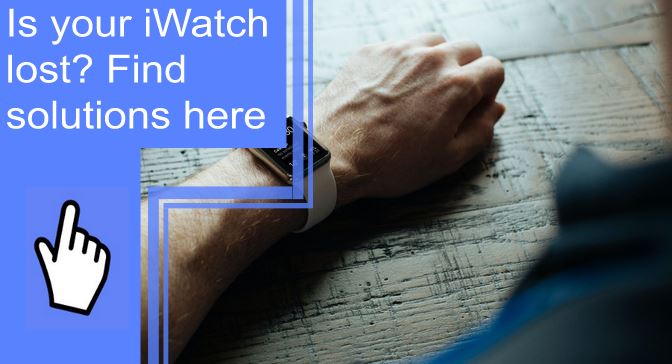What you find on this page:
There is nothing worse. You’re halfway out the door when you realize you don’t have your iWatch. You look everywhere. Have I lost my iWatch??
It could be anywhere– at work, at the gym– maybe somebody stole it from my locker?
Have no fear. Whether you’ve simply misplaced your Apple Watch or it’s been stolen, know there are ways to keep your information safe before you find it.
How To Find an Apple Watch After You’ve Lost or Misplaced It?
The first step to take to find your iWatch is to make sure you have the app, Find My iPhone.
Follow these easy steps to locate your iWatch quickly:
- Set up Find My iPhone on the iPhone you paired with your iWatch. When it is set up, “Find My” will be automatically enabled with your Apple Watch.
- Open the “Find My” iPhone app on iPhone.
- Sign in using your Apple ID and password.
- Tap your Apple Watch to find it on the map.
- If you think you have lost your iWatch somewhere in the house, the car, or somewhere close by, tap “Actions” followed by ”Play Sound.” Your iWatch will sound an alarm allowing you to locate it.
- When you have found your iWatch, turn off the sound by tapping “Dismiss.”
1. Set Your Apple Watch as Lost
Until you locate your iWatch, set your Apple Watch to Lost Mode as soon as possible. That way, there will be no access to your iWatch without your passcode.
If your iWatch has indeed been stolen, you can block anyone from trying to pair your iWatch with another iPhone. Use your iPhone or go to iCloud.com from your computer.
Follow these steps to set your iWatch to lost:
- Open “Find My” on your iPhone.
- Tap “Devices.”
- Tap your Apple Watch.
- Activate “Mark As Lost.”
- Tap “Continue.”
- Set a passcode to lock your iWatch.
You also have the option to display your contact information on your iWatch in the event somebody finds it and wants to return it to you.
- Lock your iWatch with a passcode. Confirm passcode.
- Enter your phone number to be displayed on the screen in case it is found.
- Add a message to your contact number to be displayed on the screen.
- Activate “Notify” to receive email updates if it is found.
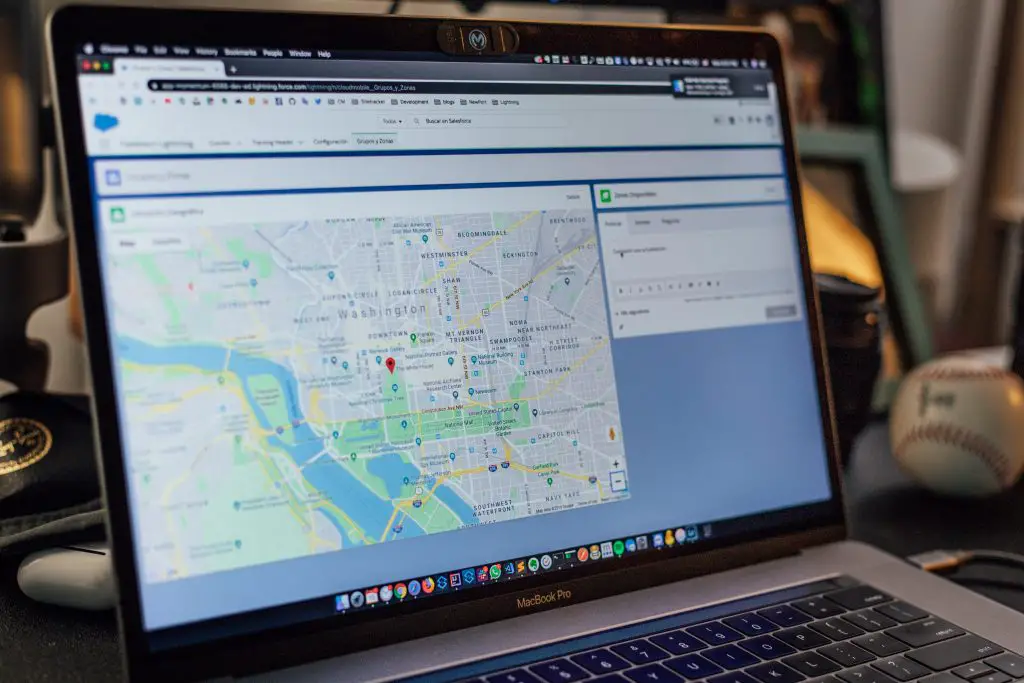
2. See Your iWatch on a Map:
If Find My has helped locate your Apple Watch, you will be able to see it on the map by following these steps:
1. Open the “Find My” iPhone app on iPhone.
2. Use your Apple ID and password to Sign In.
3. Tap your Apple Watch to view its location on the map.
1. On Your Computer
Find My app is also accessible by computer with iCloud.com.
- Go to iCloud.com.
- Sign in with your Apple ID.
- Open “Find iPhone” and select “Devices.”
- Click on “Apple Watch.”
3. Turn Off or Cancel Lost Mode:
Once you have found your iWatch, you will want to turn off Lost Mode.
To cancel Lost Mode:
- Open “Find My” and select your Apple Watch in “Devices.”
- Tap “Activated” under “Mark As Lost.”
- Tap “Turn Off Mark As Lost” → “Turn Off.”
1. On Your Computer
On your computer, sign into iCloud.com with your Apple ID.
- Click “Find iPhone.”
- Click on “All Devices,” then select your Apple Watch.
- Click “Lost Mode,” then toggle “Stop Lost Mode.”
2. On Your iPhone
The steps are similar for your iPhone.
- Select your Apple Watch on the “Find My” app.
- Tap “Activated” in the “Mark As Lost” section.
- Turn off “Mark As Lost,” then confirm.

4. If You Don’t See Your Apple Watch on the Map
If you’re not seeing your Apple Watch on Find My iPhone, it may not be connected to Wi-Fi, cellular data, or your paired iPhone.
If Find My iPhone was not activated on your device, there is no other method to find or track your Apple device.
What To Do When Find My Spots on Your Apple Watch?
Congratulations! You have located your Apple Watch! Now what?
If it has been lost, that’s one thing. If your Apple watch has been stolen, that’s another situation entirely. It may not be safe to try and retrieve the iWatch yourself.
1. Tell the Police
Just because you know where your stolen iWatch is doesn’t mean retrieving it will be easy. It may be a matter for law enforcement.
As much as you want your Apple Watch back as soon as possible, your safety must take priority. Filing a police report is a key step in getting your property back.

2. File an Insurance Claim
If you believe your iWatch is long gone without a chance of ever seeing it again, it may be time to think about filing an insurance claim.
It may be possible to get a replacement device if AppleCare+ has covered it with Theft and Loss.
Other types of insurance may also cover the theft of your iWatch. For example, home, travel, and mobile phone insurance policies may replace your iWatch.
3. Wipe the Apple Watch
If you have exhausted all avenues and you still have not been able to recover your lost or stolen iWatch, it might be best to wipe your Apple Watch altogether. This way, all your sensitive data on your iWatch is deleted– accounts, personal information, and financial records.
To wipe your Apple watch:
- Open the “Apple Watch” app on your iPhone.
- Tap “My Watch,” then tap “All Watches.”
- Tap the “Info” button next to your watch, then tap “Find My Apple Watch.”
- In the “Find My” app on your iPhone, tap your watch, then tap “Erase This Device.”
Lost Apple Watch Offline
The “Find My” app can show you its last-known location if your watch is offline.
You can use your iPhone, computer, or any Apple device with the Find My app to determine the last known location of your iWatch.
- Open “Find My,” and tap on “Devices.”
- Tap on the lost device on the map.
- Tap on “Directions” to get the last location.

How To Erase Your Apple Watch Remotely?
Wiping data can be performed remotely through the “Find My” app. You can use a friend’s iPhone or a computer by logging into iCloud.com.
Once in “Find My,” locate your Apple Watch in “Devices,” then select “Erase Apple Watch.” After it is wiped, your iWatch will no longer be tracked by the Find My app.
What To Do if You Don’t See Your Apple Watch on the Map?
It is likely dead or offline if you cannot see your iWatch on the map. Additionally, if there is no cellular data or Wi-Fi connection, finding your device with Find My will not be possible.
Another reason you may not see your Apple Watch is that you did not turn on “Find My iPhone” on your iWatch before it went missing. It must be paired with your iPhone to use this feature.

Can’t Locate Your Apple Watch? Do This
If you can’t find your Apple Watch, it would be a good idea to change your Apple ID password.
Protecting your personal information is important. Hopefully, you find your Apple Watch quickly and without incident, but better safe than sorry.
Conclusion
The first thing to do as soon as you realize your iWatch is lost is not to panic. There are several easy-to-follow steps to locate your lost Apple Watch. By following the steps outlined above, as soon as your iWatch goes missing, you have a much greater chance of recovering your Apple Watch.
Frequently Asked Questions
Use the Find My app on your paired iPhone to see if you can see your iWatch on the map. If it is nearby, you can tap Play Sound to find it. If your iWatch shows up on the map far away in an unlikely place, it may have been stolen.
If you activate Lost Mode as soon as your iWatch goes missing, your stolen Apple Watch will require a passcode to use it. It is a built-in safety feature to help keep your information secure.
Find My iPhone is an app that can help you locate all of your lost Apple devices, including your Apple Watch, iPad, MacBook, and AirPods.
When your Apple Watch is marked as lost, it is protected by your passcode. This means that whoever stole it will not be able to access your Apple Pay, Wallet, or access any of your accounts.
You can ping your Apple Watch and find it by listening to the alarm sound.
1. Open the “Find My” app.
2. In “Devices,” select your Apple Watch.
3. Tap “Play Sound.”